Notes app provides us the native scanner since iOS 11. If you are using a recent iPhone or iPad model that is running on iOS 11 or later, you can use the Notes app or Files app to scan documents on iPhone without third-party scanning apps.
How to scan documents to PDF using Notes app?
Launch the Notes app on iPhone or iPad which is running on iOS 11 or later. Go to create a new notes or edit an existing one. You will then find a set of editing tools above the keyboard. Tap on the + button, and choose Scan Documents from the pop-up menu, see below screenshot.
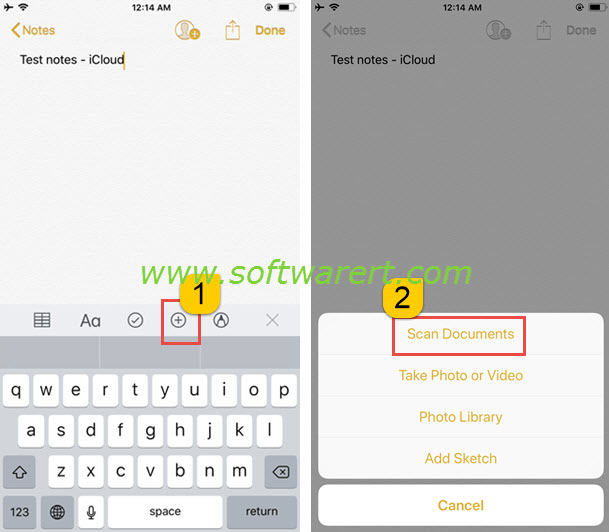
Now the Camera opens on your phone screen. Point it to the document you like to scan and follow the on-screen tips to scan the document. It is easy to follow from here.
Share your scans
Once you scanned a document to iPhone using the Notes app, tap the Share menu you will find options to share your scans via AirDrop, Message, Mail, Copy to iBooks, Send the scan to a Wi-Fi printer, and so on. You can also choose to Create PDF version of the scan, save it to Files app from there. If you choose to share scanned documents via email, the scanned document will be attached to a new email as PDF file so you can send it from your iPhone to any email address.
