File exchange between iOS device and Mac is easy. You can use the AirDrop to share files, like photos, videos, websites, map locations, and more, to a nearby iPhone, iPad, or Mac. What if you own an Android mobile and a Mac? Luckily there are many third-party file transfer apps can help, such as SHAREit, Zapya, Send Anywhere, etc. They are all free, cross-platform file transfer apps. Today, we will show you how to send photos, video and other files from Android phone to Mac over WiFi using Send Anywhere file transfer app.
Download the file transfer app
On your Mac, go to search and download it from Mac App Store to your computer. On your Android device, get it from Google Play. Or you can find the download links from previous linked page in the first paragraph above. Both its desktop and mobile versions are free.
Send files from Android phone
Connect your mobile to a Wi-Fi network. Run Send Anywhere on your mobile phone, its Send tab opens automatically. You will see several tabs at the top: PHOTOS, VIDEOS, AUDIO, APPS, CONTACTS, FILES. If you like to export your captured photos, screenshots from phone to computer, choose Photos, then preview thumbnails of the photos and images saved in your Galley.
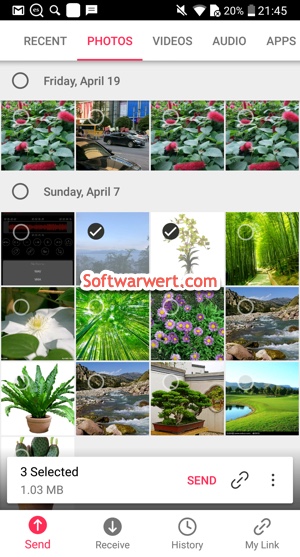
Touch the Send button at the lower section of your phone screen, you will get a 6-digit key.
Download files to Mac
Connect your Mac to internet. Run Send Anywhere on your Mac. On the home screen, you will see Send at the upper section, the Receive at the lower section. Input the six digits key in the Input key box, click Enter button to open the list of all the files shared from Android device. You can select any or all files in the list, then hit the Download button to save all selected files to your computer.
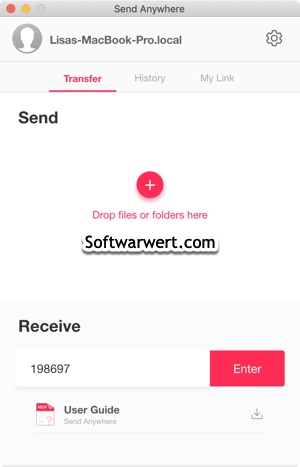
Important tips:
- This is not a local file transfer. Your shared files will firstly be uploaded to their cloud storage. The receiver can use the key or link to fetch your shared files until they expire.
- Send Anywhere is a 1 to 1 real time file transfer service. The receiver has 10 minutes to download the shared files. When it expires, your files will be deleted from server.
- You can also share files with link. Before that you will need to sign up a free account with them. File transfer via links allows users to share files with multiple people and files shared with a share-link are kept on the server for up to 48 hours.
- If you like to extend the valid period or set expiration time as you want, upgrade to their paid service, Send Anywhere Plus.
- You can send files to a specific device that you frequently send without a 6-digit key or a link. When the other party receives the file, the file is deleted automatically from the server and will be deleted from the server after 48 hours, even if the file is not received.
