The MIUI has many built-in features that we find extremely useful. The Xiaomi & Redmi FTP Server is a good example. Once you turn on this option on the MI phone, you can use any FTP tools to connect to your Xiaomi or Redmi phone and transfer files between your MI phone and other devices or computers through FTP over Wi-Fi. If you want to know how to transfer photos from the MI phone to your laptop or PC without data cable, this is the perfect solution. Check out this guide to transfer files between Xiaomi and PC using FileZilla, an open source FTP client. Generally a FTP client is required for bulk data exchange, such as gallery backup. If you simply want to download a few photos, videos and other documents from phone to PC or upload files from PC to Xiaomi phone, the easiest way is to use the default File Manager on your computer to access Xiaomi FTP server and copy files over. Check out below quick steps to do so.
Send files from Xiaomi & Redmi to PC or vice versa through FTP
There are only three easy steps to upload files from computer to Mi phone or download files from a Xiaomi or Redmi phone to PC or Mac through FTP. No extra app required on the phone, no FTP client required on the computer, no data cable need for file exchange. It is very fast and convenient.
Step 1. Connect Xiaomi and PC to the same Wi-Fi
Connect both phone and computer to the same Wi-Fi or LAN.
Step 2. Setup FTP server on Xiaomi & Redmi phone and get FTP address
Unlock your MI phone, find the Tools folder on your phone screen and open it, you will find the Explorer app. Open it, switch to the Categories tab, choose FTP, then touch the Start server button, you will be prompted to select volume if you have SD card installed. If you want to export files from SD card to computer or upload files from PC to your external storage on the phone, choose SD card as the volume here. If you want to exchange data from phone’s internal storage and computer, choose Internal SD card. After that, the FTP server on Xiaomi phone will be enabled instantly and you get the FTP address which you can use to access your phone from other devices and computers.

Step 3. Access Xiaomi FTP server from computer
On your Windows computer, simply open the File Explorer, which you use to manage files saved on local hard drive, to access Xiaomi or Redmi phone FTP server. Type the MI phone FTP address in the File Explorer address bar and click Go or press Enter on keyboard to open and browse files and folders on your phone’s internal storage or SD card. You can then copy and paste files from phone to computer or computer to phone, just like you copy or move files between two hard drives on local machine. Once you have copied over the data from phone to PC or PC to phone, go to stop FTP server on the phone.
Other than that, you can also use web browsers, like IE, Edge, Chrome, Firefox, Safari to connect to Xiaomi FTP server and download files from your Mi phone to computer. FTP clients is a good option too. You can scroll up to the first paragraph above and refer to the linked guide to transfer files between Xiaomi and PC using FileZilla, an open source and cross platform FTP client.
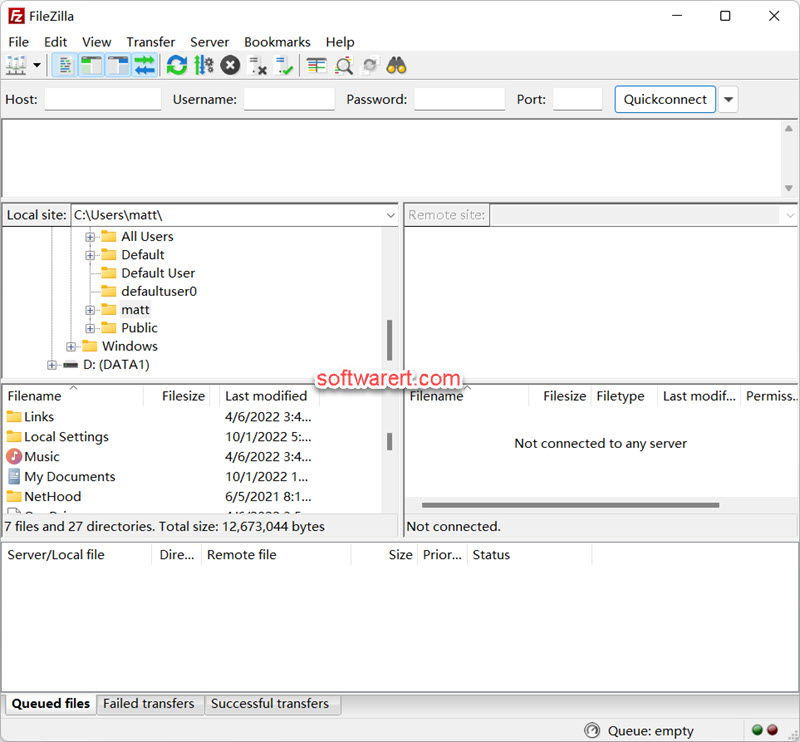

it seems like it is forbidden to add files to my Redmi Note 4. How do I overcome this catch?
how do you connect to Redmi FTP server from computer, a web browser, file explorer or any FTP client? does it happen to any specific file type(s)? is it a system folder on Redmi phone that you want to upload files to? please elaborate so we can try to replicate the issue on our end.