Viber is not only a instant messenger or chat app. It comes with a lot of other features and functions that you may like, such as sharing your location with family and friends, sharing contacts and phone numbers, sending photos and videos, etc. In this quick Viber guide, we will discuss how you can use this chat app to share photos, videos and other files on your Android mobile phone.
How to share photos and videos on mobile phone using Viber?
Run Viber on your Android phone. Start a conversation from the Chats tab or choose a contact from the Contacts tab and then open the chat window, you will then get a screen like below.

Touch the + Add button from Viber chat window. You can find it at the bottom left corner of your Viber chatting screen. After that a pop-up dialogue displays on your mobile phone screen, you can find many options to share your files and data on the phone. For example, you can take a photo using your mobile phone camera and send it to your friend instantly; you can record a video and share it on your Android phone, you can share your current location so as to meet someone easily, etc. If your photos and videos have been saved in your Camera folder or Gallery folder on your mobile phone, choose the Gallery, you will then be able to browse to your Camera or Gallery folder on Android phone and send the media files via Viber for Android. See below screenshot.
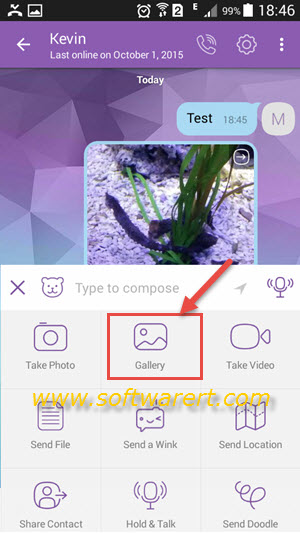
In case of the videos or photos saved somewhere else, you can tap on the “Send File” button from above screen to browse to the folder or directory where your photo or video is saved and transfer them through Viber.
