Apple Mail is the default email client on Mac computers. It provides us an easier way to check, compose, send and reply emails than web browsers. In this guide we will walk you through the process of adding an Hotmail account to the Mail app on Mac.
How to add Hotmail account to Mac?
Run the Mail app on Mac, you will be prompted to choose a Mail account provider if no email account has been configured. You can find iCloud, Exchange, Google, Yahoo, AOL, and other email account in this list.
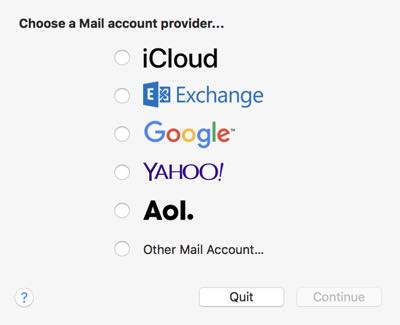
If you already have setup other email account in it, click Mail from the top menu bar, select Add Account… from the drop-down menu, you will then get the above menu to choose mail account provider.
Choose Exchange, type your full email address and its password, then hit Sign in button in the screen that opens.
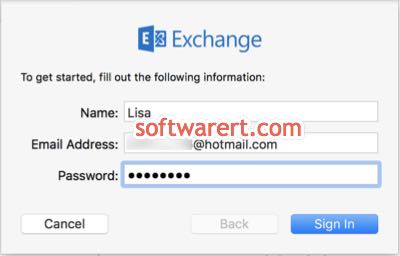
Finally you can select more apps you want to use with your Hotmail account on Mac. For example, you can sync your contacts from Hotmail to Mac and manage them with the Contacts app on Mac. You can also sync calendars, remembers and notes if you like.
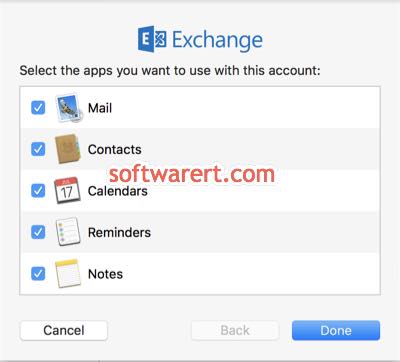
Click Done button to finish. Your emails will then be downloaded from Hotmail account to the Mail app on Mac.
