Undoubtedly WeChat Moments has become one of the best ways to share everything you love in your life. Whether you are travelling abroad, tasting amazing food, or just reading a book at home, everything you find interesting can be shared with your friends and family through Wechat for mobile. It is also a great tool to get connected with your coworkers, business partners when you are on a business trip. Sharing links is one of the most useful features with WeChat app for mobile. In fact many people share more website links than other messages in WeChat, such as texts, photos, voice messages and videos. Today we will discuss how you can share links in WeChat Moments on iPhone, Samsung, Android and more mobile phones.
Method 1. Share Links in WeChat Moments on your Mobile Phone
Run WeChat for mobile on your iPhone or Android phones like Samsung, Huawei, Xiaomi, Nexus and so on. Then switch to the Discover tab from the bottom of WeChat screen on your smartphone.
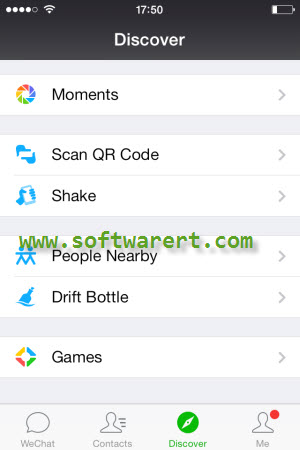
From the above screen, you can find the Moments at the top, tap on it to open the WeChat Moments screen on your mobile phone. The only option is to share from WeChat Moments screen is the Camera button at the top right corner. If you tap on it, you will bring up a dialogue from where you can take and share videos and photos or choose a photo ov video from your album and share. To share web pages, URL addresses and links, you need to press and hold the Camera icon or long press on the Camera icon until the Text input box appears.
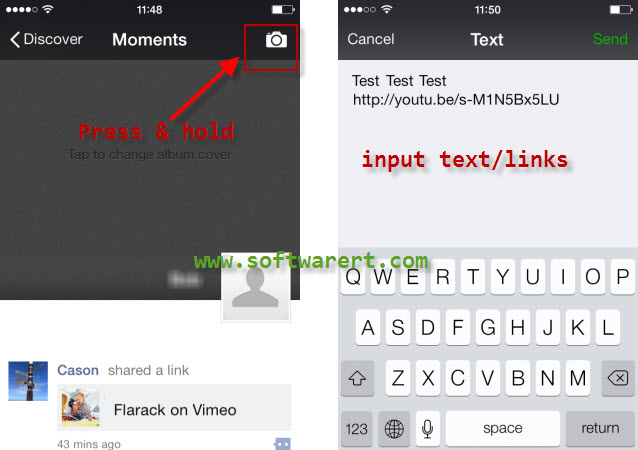
To share text-only posts in WeChat Moments or post a text update to Moments, you just need to type in what you like to share in the text input box and click the Post or Send button to share it right away.
Sharing links in WeChat is quite similar to the sharing of texts. Copy the URL links you like from your mobile phone browser or anywhere else, then paste it in to the text input box. After pasting the URL, WeChat will automatically generate a preview of the link, including the page’s title and an image from the link, if available. You can add additional text, emojis, and other content to your post. Here, you also have the privacy option to control who can see your post. Tap on Send or Post button at the top right corner to share the link in WeChat Moments.
Method 2. Share links from the built-in browser in WeChat
WeChat has an integrated web browser that allows you to view web pages without leaving the app. It also has the option to allow WeChat users to share web pages directly to their WeChat Moments.
Sometimes the link you posted through the text box in Moments might be a clickable hyper link without displaying its title, thumbnail image. In this case, you can tap to open this link with the built-in browser in WeChat. Tap on the More menu (…) icon from the top right corner to bring up the link sharing and sending dialogue as shown in below screen capture on an iPhone. If you are using WeChat on other Android phones, you may find the layout or menu is slightly different. In this menu list, there will be an option “Share on Moments“, then follow on-screen tips to share the URL link in WeChat Moments.
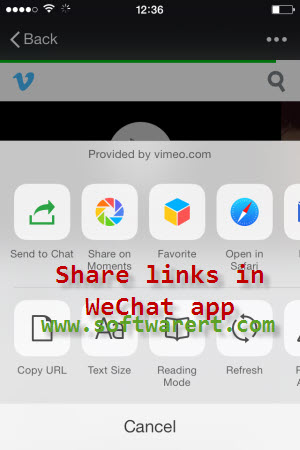
Once the website link has been shared in WeChat Moments, they will look like as following figure. Now you can go to delete the first URL link and keep only the second one. They are actually the same URL, but the second URL link displays in a professional way with image thumbnail and page title.
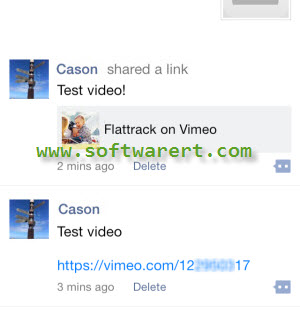
Videos from your Camera Roll on iPhone, Gallery album on Android phones or other phones can’t be uploaded to WeChat Moments for now. Currently the workaround is to upload your videos from mobile phone to a video sharing sites, such as Vimeo, YouTube, or your own website or blogs, then share the link to the video in WeChat Moments. You can find more details in following video sharing guide: how to upload and share videos on WeChat Moments?
Method 3. Share links from third-party apps to WeChat Moments
Some third-party apps, such as Safari on iPhone, Chrome browser on Android phones, offer features or integrations that allow you to share links to WeChat Moments. Open the web page or link you like to share with the web browser on your mobile phone, then tap to open the Share menu, choose WeChat, then you will have the option to send the link or page to a chat in WeChat or your Moments on WeChat.
Send & Share Links from Computer to WeChat Moments
If you found some interesting websites, news, articles, photos, videos, blogs on your computer, you can easily send the URL links from computer to mobile phone and share these resources and links in WeChat Moments with your friends. Tap to run WeChat on your phone, go to Discover tab from the bottom of Wechat windows. Find and tap on Scan QR Code option right below the Moments.
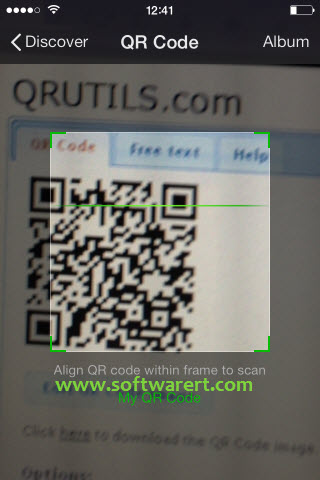
Point your phone camera to the QR code which you like to scan, align QR code within frame to scan. After that, the QR code will be translated into URL link and open in the WeChat app. See more detailed instructions from this guide to scan QR Code using WeChat on iPhone. You can now follow the same steps as mentioned above to share the websites, URLs or links in WeChat Moments on your phone.

good evening, first thanks for your post,
i already do like your what do you explain on your post, but when i share on chat grub, the post from my blog it can’t open, there a attention said this web insecure? do you know how to solved this thing, thanks. my blog it’s [rocketterbangjauh.wordpress.com]
by the way i from Indonesia who study in china, thanks.
WeChat has blocked many third-party sites from sharing and displaying. maybe WordPress.com is one of them. you can try a self-hosted site or blog or any other sites see if any luck.
now this,
how to post documents files like pdf, spreadsheets in my wechat moments?
thanks
you can post the document files to your blog post or website, and get the link to the documents, then share the links to docs in WeChat Moments.
so why wont wechat let me post images in moments. They are jpg and tiff images but every time I go to post Wechat tells me I can only share from a photo taken by a camera ??
just tested jpg and tiff in WeChat on a Samsung phone. JPG image files should be fine. tiff can not be shared in wechat moments.
How does WeChat choose the image thumbnail from the given page? I am developing a website for a client, but when he shares links on WeChat, the wrong picture is always gets automatically taken for the thumbnail. Ideally WeChat would find and use the company logo. Does WeChat respond to Open Graph tags?
It seems WeChat will use the first image on a page as the thumbnail providing it is big enough, Wechat suggest images bigger than 300*300px. Based on my own experience, smaller image size like 180*180 or bigger can be displayed. However if the image is just about 100*100, Wechat will not use it as thunbmail. If your first image can’t be displayed as thumbnail, you can also check see if its properties is set to display:none. Some users said you cannot hide the image in the code. But as far as I can remember it does not seem to be an issue. If your images hosted on certain external server or websites it might also cause problem sometimes.
Wechat will respond to Open Graph tags. These tags would always be placed at the very top of your HTML source code. WeChat can pull up images from the open graph meta tag, og:image, on my shared links.
Thank you for the reply! I will add the open graph tags to every page and make sure there’s a 300*300 square image of the logo in that tag. I’m not sure if the same picture has to appear on the page though, but hopefully it will start working soon.
I can see some Wechat users use the display:none property to hide the image in web page, but these images can still be used as the thumbnail image when the page is shared on Wechat. I guess people are doing this for higher click through.
you can test couple of pages on your site first, only when you are sure how it works, you can apply it globally or site-wide.