
Everyone likely has some photos sitting on their mobile phone they like to share with others, whether the family albums, photos of events, travel photos, or anything else that are interesting. The sharing of photos and videos on mobile phones is really a pleasant experience, as you can share your happiness and valuable memories with family and friends. Unfortunately there isn’t an easy way to share photos on various mobiles, like iOS, Android, Windows phone, Nokia. Many phone users might think of sending photos from their phones through email. It works well under many different scenarios. If you have couple of images to share, attaching them to an email is handy. However emails would have the maximum file size limits, it is only good to transfer a few photos through emails, let alone the heavy video transfer.
The photo sharing among different mobile phone owners can’t be achieved through bulk photo transfer or backup solutions, such as iTunes for iPhone. It is because you do not want to transfer all your photo albums with others, you need to share photos on a per-photo basis. Plus there are different mobile OS, there is no such a cross-platform mobile sync tool yet can help you with it.
Luckily there are some cross platform chats or IM apps can help you share photos and videos between different mobile phones and OS easily. You can use a chat app for mobile, like WeChat, Skype, WhatsApp, to transfer photos, videos and other files between different phones, whether an iPhone, Nokia, Samsung, Windows phone, or else. In this guide, we will demonstrate how you can transfer photos from an iPhone or an Android phone such as Samsung phones using WhatsApp for iPhone or WhatsApp for Android below.
WhatsApp is primarily a messaging app, but we can use it to send various types of files, including documents, images, videos, audio files, and more.
Remember that the exact steps may vary depending on the WhatsApp version you are using on your mobile.
How to transfer photos on iPhone using WhatsApp?
Open the chats windows in WhatsApp for iOS. Start a conversation with the person you want to share the photos with or open the conversion with the contact you like to share photos with, you will get a screen like this on your iPhone.
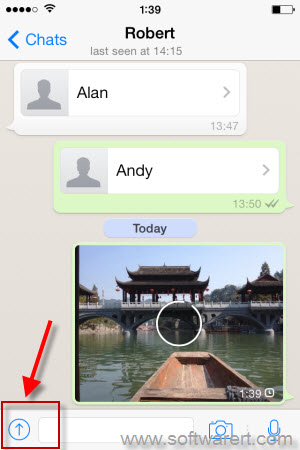
From the bottom screen, you should see a upward arrow, the “+”, “Attachment,” or “Camera” icon, depending on your WhatsApp version. Tap on it to bring up a menu like below.
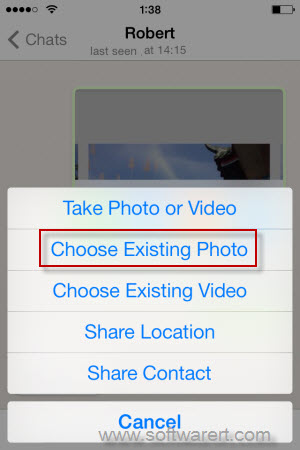
Here you can select “Choose Existing Photo” menu item to browse to your camera roll or photo album on iPhone, then select photos and send them using the WhatsApp on iPhone.
How to transfer photos on Android phones using WhatsApp?
Similar with the photo sharing on iPhone through WhatsApp. The Android version of WhatsApp for Samsung, Xiaomi, Huawei, LG, Nexus or other Android powered phones works almost the same. Run WhatsApp for Android, then open the Chats window, select the contacts you like to transfer photos to in WhatsApp. Tap on the attachment icon on the top right corner to open the share options like this:
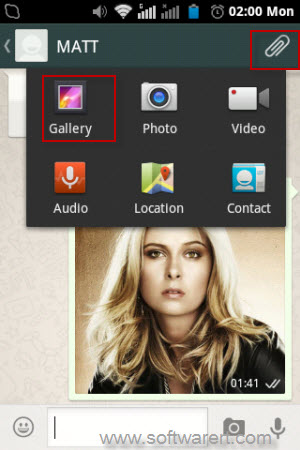
Choose Gallery item from above screen to browse to your gallery on phone, pick up the photo and share it through WhatsApp on your Android phone.
Save photos from WhatsApp to mobile phone
WhatsApp photos are typically shared within conversations, and they are stored within the app. To have the recipient save these photos to their device, they can open the chat where the photos were shared. Tap on the photos to view them in full-screen mode. Then tap the “Download” or “Save” icon (usually an arrow pointing down or a cloud icon) to save the photos to their phone’s camera roll or gallery.
How to share photos & videos with family, friends or groups using WhatsApp?
You can also go to WhatsApp >> Chats >> New Group to create a new group for your family, friends, classmates, company, organization or any other groups so you can share photos, videos, location, contacts and more data with all members in a certain group other than send these files from one person to another.

Matt hope you still helping with issues. Want to know how to share, not transfer, s photo from gakaxy to iphone through watsapp??
Cannot find this info anywhere..
Hi Hanna,
thanks for stopping by. do you mean to send photos from android to iPhone?
Using Alcatel pixi 4if you choose a photo in gallery to share via WhatsApp it says file you choose not a pic why?????
Grrrrrrrr
what’s the file format of the photo, png, jpg, gif or else? you can try to capture a photo using your phone’s camera and share it via WhatsApp see if any luck.
Can you tell me how to send and download photos to family with WhatsApp.
Thank you
you can go to create a group for your family in WhatsApp, then share photos with your family group. See more details from the “How to share photos & videos with family, friends or groups using WhatsApp?” part of the above post.
Can you tell me how to download my what’s app photos on my android to my Picasa program on my computer please. Thanks.
If there are only a few photos received through whatsapp, you can simply send the photos to from phone to your email address on the phone. Open the chat window in Whatsapp, long press on an photo, you should see the options to share the photo, email is one of the way you can share whatsapp photos. Then log on your email account on the computer, and download photos from email to your PC or Mac.
If you have a lot of media files want to transfer from whatsapp to computer, you can refer to this guide to backup photos and videos from android phone to computer.
Once the photos loaded off your phone, it should be very easy to import them into Picasa program on your computer.