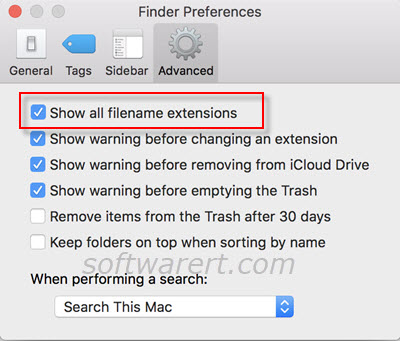As you may have already noticed some files in Finder display their file types or extension, some don’t. By default, file extensions for common file types are hidden on Mac computer. If you want, you can change some settings to show or hide file extensions on Mac. Today, we will share with you two easy ways to show file extensions in Finder on Mac.
View & change file extensions for certain files or file types
Find the file in Finder, right-click (Control-click) on it, select Get Info from the contextual menu that pops up.
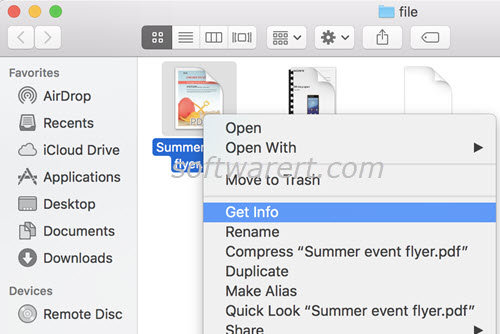
Find the section titled Name & Extension, you can then view the full file name with extension. The Name & Extension box is editable. If you want, you can directly rename the selected file or change its file extension here. If you like to show file extension for all files in the same format, uncheck the Hide extension box.
Show all filename extensions or show file extensions for all files on Mac
Click the Finder menu from the top menu bar, choose Preferences…, then switch to the Advanced tab in the Finder Preferences window. Click to enable the “Show all file extensions” option.