Have a long audio file or Voice Memos recording need to split into short files on Mac? You can use iTunes or QuickTime Player to trim audios. To split audio files on Mac, you need a more professional audio editor. There are lots of programs made to split audio tracks that can be found in Mac App Store. Audio Convert Factory is the easiest audio splitter for Mac. Unlike other audio cutter or splitter apps, Audio Convert Factory is a multi-functional audio editor that can convert, merge, split, extract, trim, combine, burn audios. In this article, we will show you how it can help Mac users divide large audio files into smaller fragments or even batch split multiple sound recordings into short parts.
Import audio file into the editor
Find the audio file, music songs, voice recordings in Finder. Drag them to the ‘Drop media files here’ panel of Audio Covert Factory.
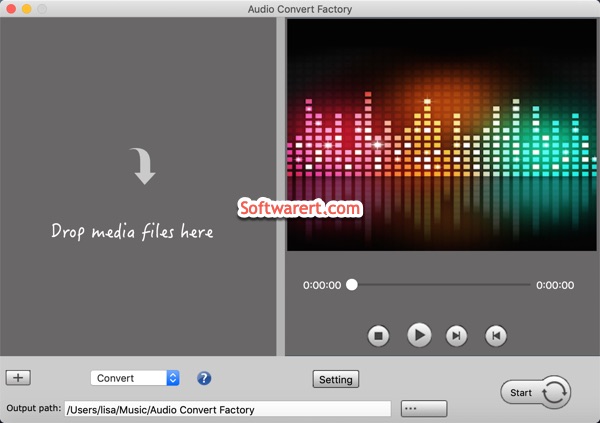
If you want to split a long Voice Memos recording, run Voice Memos app from the Launchpad, drag the audio files from the recording list to your desktop one by one. Then select and drag all of them from desktop to the audio editor.
Customize the split settings
Click Convert to expand the list, you can choose a different mode from there, Convert, Merge, Split, Extract, Trim, Combine, Volume, Burn.
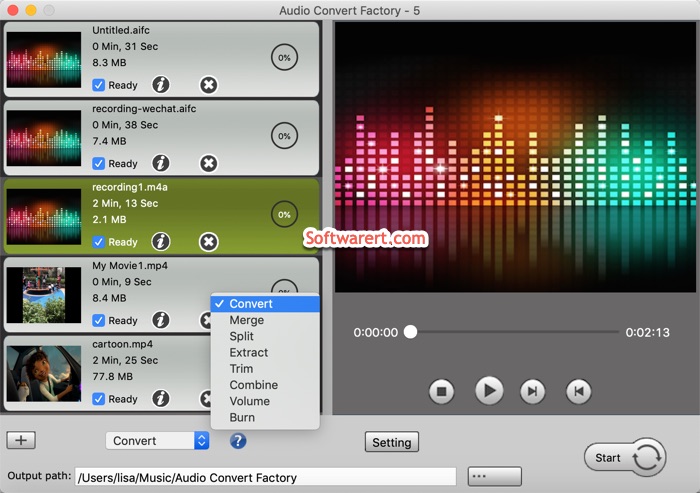
Choose Split, then specify how many sections you like to split the audio files. All sections don’t have to be with the same length. You can manually drag the markers below the waveform to select the points you want to split the audio. Click Edit to show the right pane to find and change the precise timing and duration of each audio parts.
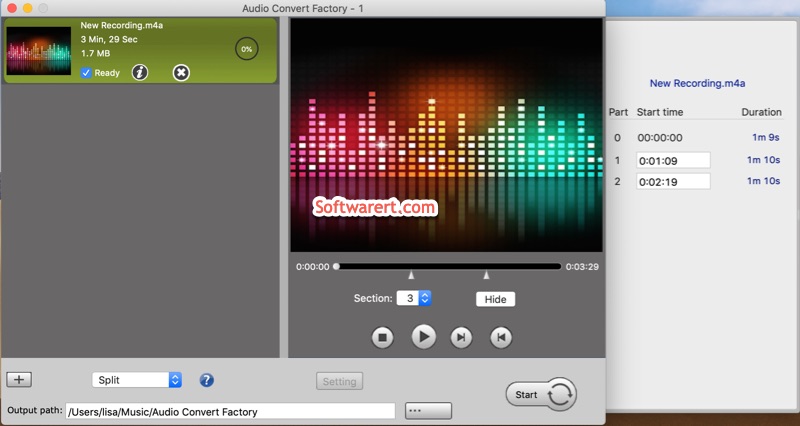
The Output path which can be found at the bottom of the audio editing software defines where the split audio clips will be saved on your Mac. Change it to a different location if like.
Split audio into multiple clips
Hit the Start button, the audio splitting process begins. You will hear a sound when it finishes. The created audio clips will be saved in the same format as the source file.
Go to find the audio segments from the output path of the audio converter.
