Need to remove a section of your video clip? Want to split a video into sections so you can work with them separately? Camtasia video editor can do that seamlessly. In this quick demo, we will use Camtasia 2018 for Windows on a Windows 10 PC to show you how to easily split a large movie into small parts, cut any section off the video, splice two video clips together.
Split video into several short clips
If you have a very long video and want to split the video into several short clips, Camtasia makes it very easy. You just need to add markers to the point you want to separate the video, then choose Produce multiple files based on my markers in the export process. Here’s the details.
Step 1. Add markers to video
Click to select the video in the timeline, drag the playhead to the point you want to split, use Shift+M or go to Modify > Markers > Add Timeline Marker to add a marker to the video at the playhead.
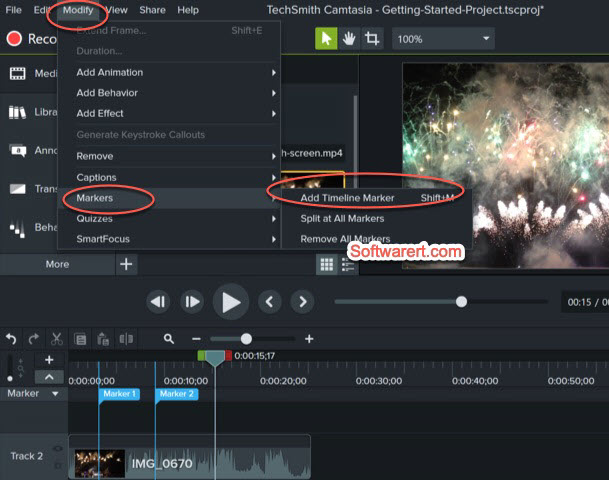
Step 2. Split video into multiple files
Click Share button from the top right corner, choose Custom production settings, choose AVI or WMV as the output format, optionally customize the video size,frame rate and other aspects. When you reach the Marker Options screen, make sure to enable the Produce multiple files based on my markers option. See below screenshot.
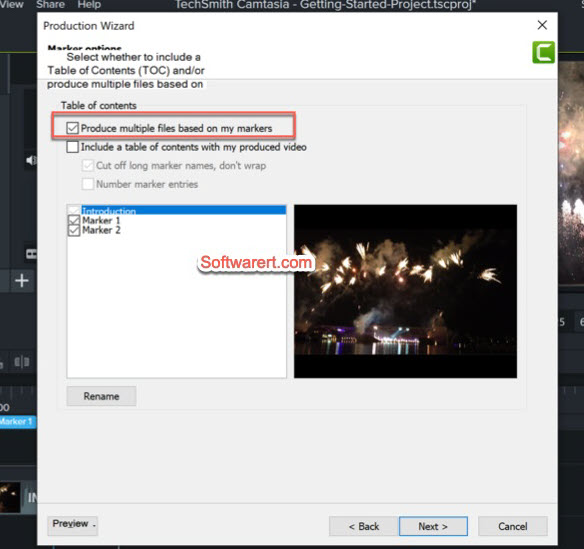
Proceed to the next screen to set production name, folder and finally render the video. Your source video will be split into several video clips and saved to the selected folder on your computer hard drive.
Cut video using Camtasia
Want to remove any selection of the video? Run Camtasia on your PC, go to open an existing project or create a new project in Camtasia. Import the video you want to cut from File Explorer to the timeline of Camtasia. Move the playhead to the exact frame you want to cut in the timeline, click the Split icon or go to Edit menu, choose Split. Move the playhead too the end point and split. Now you can just delete or cut the unwanted part from your video. Go to export the video from the editor to your computer. The remaining video clips will be spliced or joined together into a new video.Or you can go to export them as separate video clips following the instructions introduced in the video splitting section above.
