When you have a very large PDF file and need to extract certain files from the PDF file as single page PDF files or extract page range selection as new PDF files, you can simply use the Preview app on Mac. If your PDF file is very big, say 100 pages in a PDF file, and you want to extract several smaller PDF files, say 20 pages each, you should use a more professional PDF extractor or splitter app. Check out details below.
Extract pages from PDF using Preview
Open the PDF file in Preview, which is the default PDF viewer and editor on Mac. Go to the View menu, select Thumbnails from the drop-down list, you will then see the left sidebar with page thumbnails in Preview.
Now simply drag and drop the selected PDF page(s) from Preview to your desktop or to Finder. This will copy the selected PDF pages from Preview and save then as separate PDF documents on your Mac. If you need to split only a few PDF as separate files, this is your best option.
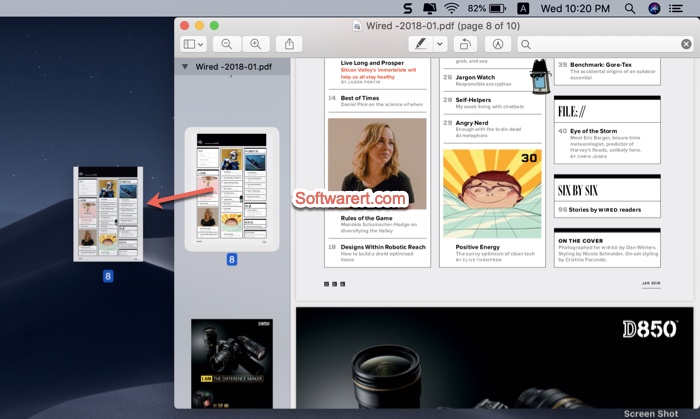
You can even use this way to merge PDF files on Mac. Just drag the pdf page from one PDF file to another PDF file using Preview app.
