On Mac we have the iMovie and QuickTime Player for video editing. They comes with the OS without extra fee. If you have a long video need to trim or cut, both of them can help you with that. It is not difficult to trim videos. However if you need to split a long video into short clips and export them as separate video files. You have to add, cut, export the video clips one by one. They can only export one video each time. That would be incredibly slow to export short clips from more video files. In this article, we will use Camtasia to split a video into multiple clips on Mac.
Unlike its Windows version which has the feature to produce multiple files based on markers in the export process, Camtasia for Mac doesn’t have this option, you can however use below trick to quickly cut video into several portions and save them as separate video files on Mac. Windows users can refer to this guide to quickly split a video into short clips using Camtasia on PC.
Run Camtasia from the Launchpad on Mac. Create a new project, import the movie or video into Camtasia and drag it to the timeline at the lower section.
Slide the green start and red end markers along the timeline to select a part of the video that you want to save as a single output file. Then click Share (menu) > Produce Selection As or Share button > Export the current selection. Then follow the on-screen tips to save the selected portion as a separate video from Camtasia to your Mac. Repeat the above steps to select new parts and export as new video clips.
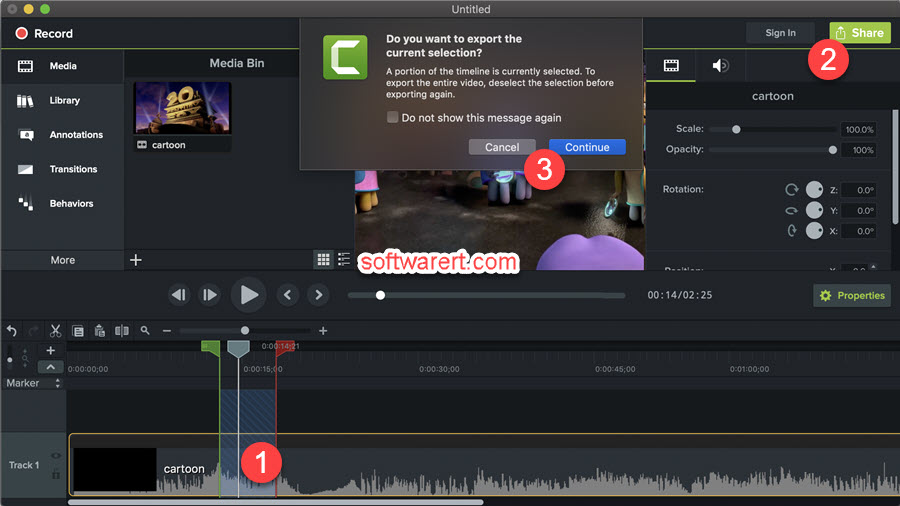
If you want to split a very long video into multiple parts and don’t want to remember where the splits occurred, you can add timeline markers to the point where you cut or split the video, or split the video into various parts in the timeline. Press Control+M or go to Modify > Markers > Add Timeline Marker to add markers to the video in the timeline. To split a video, move the playhead to the frame and click the Split button above the track pane.
