There are two ways you can sync your iOS device with your computer, Wi-Fi or USB. iTunes Wi-Fi sync is disabled by default. If you like to sync your iPhone or iPad with iTunes wirelessly over WiFi, you need to turn on the iTunes Wi-Fi Sync.
Enable iTunes wireless sync
Plug your iPhone or iPad into your computer via USB. Run iTunes on your computer if it doesn’t start automatically. Go to the Summary tab from the left panel. Scroll down until you see the Options section, click the checkbox in front of the Sync with this (iPhone or iPad) over Wi-Fi. Hit the Apply button at the bottom right to save the change.
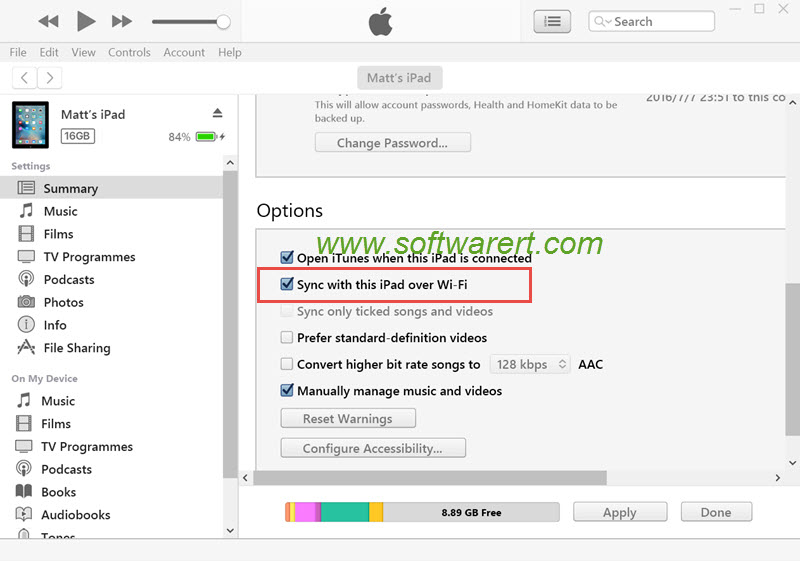
Sync iPhone iPad with iTunes over Wi-Fi
Once you have activated the wireless syncing in iTunes, you have three different options to get your iOS device synced with iTunes.
Auto syncing
The iOS device syncs automatically whenever it charges, iTunes is open on the computer, and the computer and the iOS device are on the same Wi-Fi network.
Manual syncing from computer
Connect your PC or Mac and iPhone or iPad to the same Wi-Fi network. Run iTunes on computer, select the iOS device in iTunes and sync it.
Manual syncing from iOS device
Connect your PC or Mac and iPhone or iPad to the same Wi-Fi network. On the iPhone or iPad, tap on Settings >> General >> iTunes Wi-Fi Sync, then tap Sync Now to start syncing wirelessly.
