Our web browsers are the place where lots of screenshots were created. They are our window to the online world. Windows system has the built-in Snipping Tool that we can use to take screenshots on our computer. No third-party screen capture program required. Check out this quick guide to take a screenshot on Windows 10 computer. Other than that, some web browsers have the screenshot feature that allows users to take, save, and share screenshots without leaving the web browsers. Firefox is a good one. If you use Firefox browser a lot, you can refer to the following steps take a screenshot on Firefox.
How to take a screenshot with Firefox on Windows computer?
Open Firefox browser on your PC, visit the page you like to capture, then click the Page Action (three dots icon after the website address), choose Take a screenshot from the drop down menu. Or you can simply right click on any blank area of your browser window, then choose Take a screenshot from the context menu.
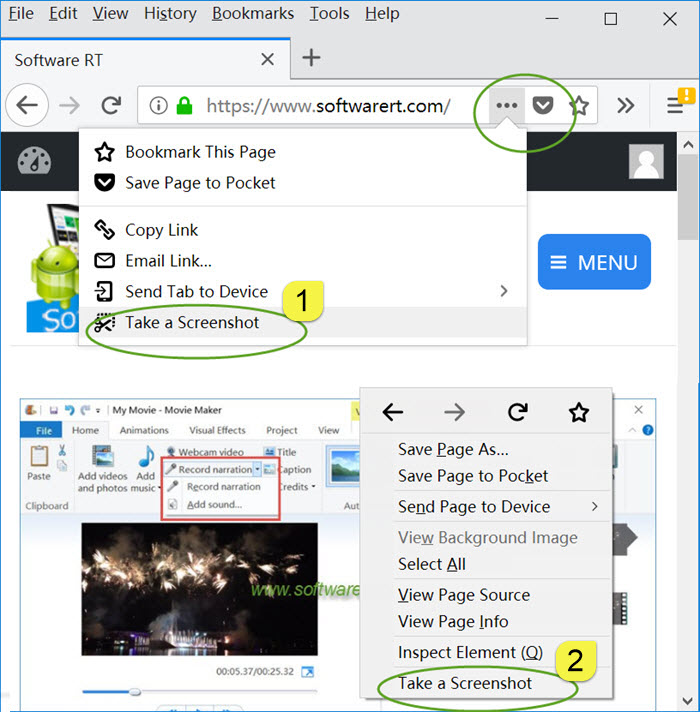
You will then see the quick options to capture and save full page or the visible part of the page in the browser window. You can also drag to select and take a screenshot of a region of the web page.
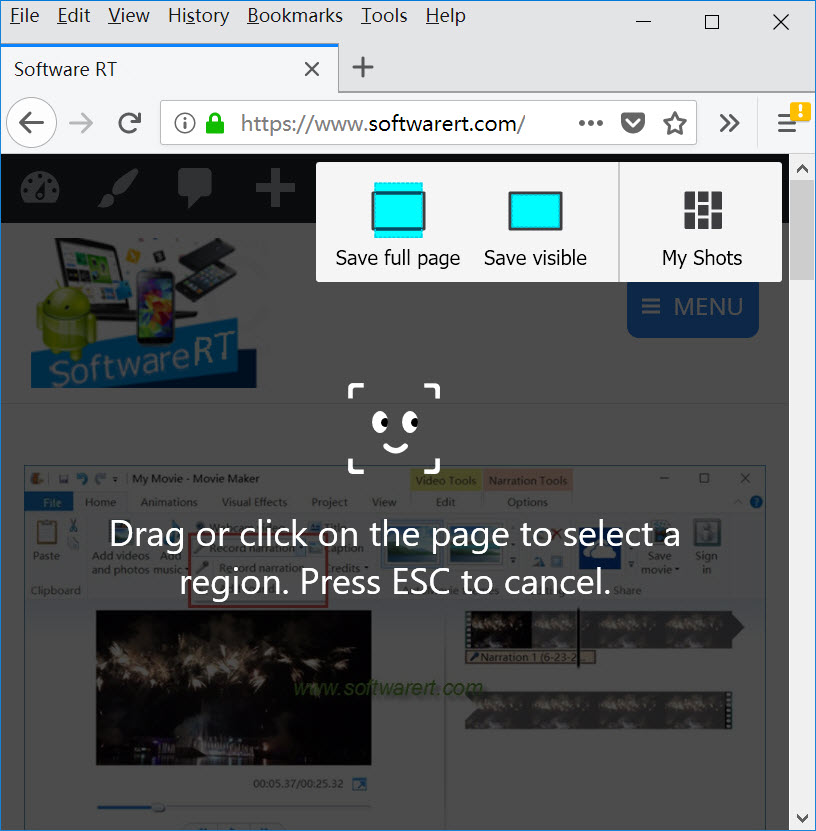
Finally save the screenshot to the Download folder of your Firefox browser or upload it to their cloud hosting service so you can easily access the screenshots or share with other people through URLs.
Pros and cons of browser screenshot
Firefox allows users to take, edit, share screenshots without leaving the browser. You can also take full webpage screenshots on computer. It even provides us the free screenshot image hosting service. However you can’t use it to capture anything outside of a browser window on your computer screen. Thus it can’t replace the traditional PC screen recording and capturing programs. To record screen videos, you need more advanced screen capture tools. Check out following quick guide on how to record PC screen videos using a professional screen video and audio recorder software for Windows.
