When it comes to saving information on your phone screen or share your screen with others, screenshot is a must. Whether you want to save an address, map or other info displayed on your phone screen, take screenshots and annotate them, share your phone screen with others for troubleshooting, LG mobile phones have the flexibility and power you need. There are two methods to capture screen on LG mobile without using any third party apps. In this article, we will share with LG users two ways to take screenshots on LG mobile phones using hardware buttons and built-in Capture + utility. Check out details below.
Take screenshots on LG mobile using physical buttons – method 1
As with most Android phones, you can take a screenshot on LG mobile phone using the physical buttons. Get the screen that you want to capture on your LG phone. Press the Volume Down and Power buttons at the same time until your phone screen flashes. This indicates the screenshot has been taken on your LG phone. Note that these buttons can be found in different spots depending on your phone model.
Open the Gallery app on your LG mobile, there will be an album named “Screenshots” that saves all your screen captures on the device.
Take screenshots on LG mobile using Capture+ – method 2
LG phones come pre-installed the screen capture utility that you can use to capture whatever displays on your phone screen. You can use QuickMemo+ on earlier LG models, or Capture+ on recent LG models to capture and annotate screenshots.
While viewing the screen you want to save, slide down the Status bar or Notification panel from the top of your phone screen, the QuickMemo+ or Capture+ is usually located in the upper-left corner.
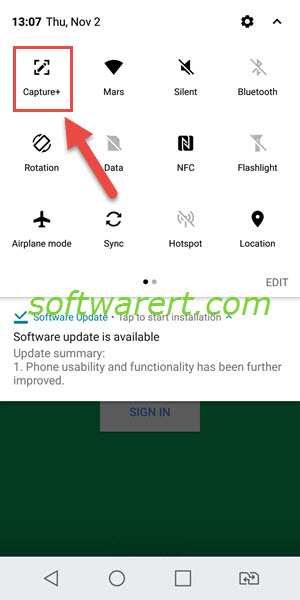
Then your phone screen will be captured and you will get the toolbar at the top. Tap the Edit (pencil icon) to add freehand notations to the screenshot. Tap the Save button (check icon) to save the screenshot. You will then be prompt to select where to save the screenshot, whether save it to the QuickMemo+ app or the Gallery app on your phone. Choose Gallery to save it as a picture on your LG phone. Open the Gallery app on LG mobile, select the Capture+ album, you can find the saved screenshots beneath.
