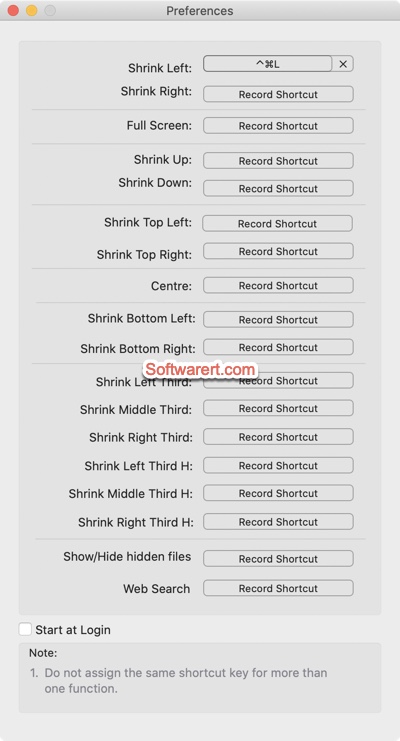Arranging windows on your computer screen might be something we all have to do. Depending on who you are or what you do, you may do it often or very rarely. An easy way to re-arrange or tile apps on your Mac is using the built-in ‘Tile Window’ feature. Just hover mouse cursor over the Maximize button, you will get a drop-down menu with three options: Enter Full Screen, Tile Window to Left of Screen, Tile Window to Right of Screen. See how to tile apps or windows on Mac? This feature however is very limited. For example, you can only shrink windows side by side, not up and down; you can’t split the whole screen into three or four parts. When you have multiple apps open on Mac, Split Screen app provides us a great way to arrange them. With only keyboard shortcuts, you can quickly split windows and enhance your productivity. Check out details below.
About Split Screen app for Mac
Split Screen app supports more than 10 ways to split: resize window left/right, resize top left/right, resize bottom left/right, center, resize up/down, enter full screen, three parts splitting, etc. Split Screen is fully configurable, allowing you to choose which shortcut keys to use. 90% of apps are supported.
Configure the app before use
Head to System Preferences > Security & Privacy > Privacy > Accessibility. Click the lock icon, enter your Mac login password to unlock it, then check the box next to Split screen icon to grant it the permission to control your computer.
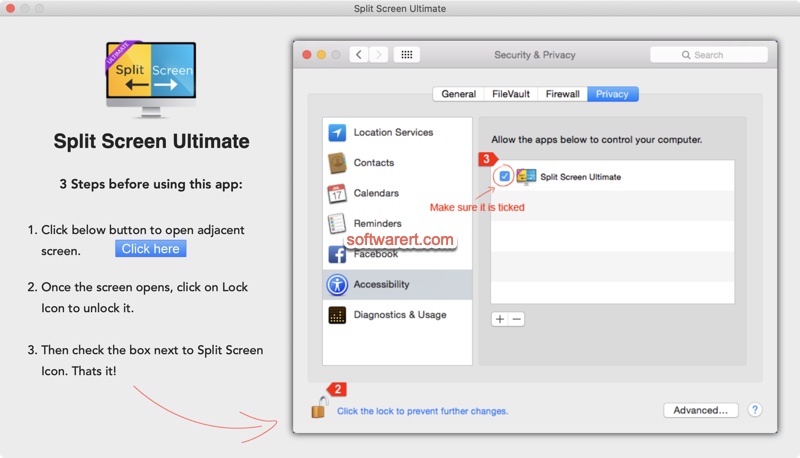
How to tile app windows on Mac with Split Screen?
It is very easy to arrange app windows using the Split Screen app on Mac. Firstly simply click to bring the app you like to control to front, then launch the Split Screen and you should find its icon at the Mac status bar at the top right. It is a status bar app lives in the status bar of the Mac. Click Split Screen icon to expand the drop-down menu list and choose the action you need. Alternatively you can quickly arrange the current window by pressing keyboard shortcuts on your Mac.
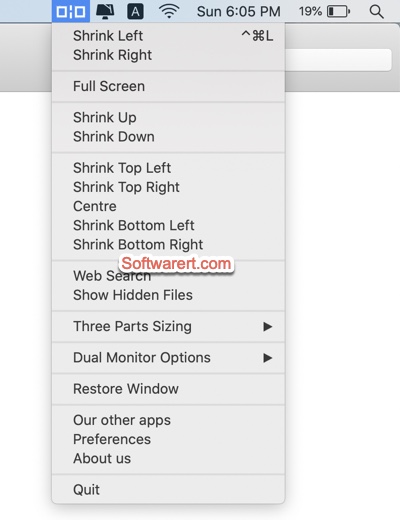
Create shortcuts in Split Screen app
If not shortcuts were set yet, click the Split Screen app icon in the status bar, choose Preferences from the drop-down menu, find the action you like to configure, hit the Record Shortcut button besides it, then press the key combination on your keyboard.