To help iOS users find their misplaced, lost or stolen devices, Apple offers the Find My iPhone service. It allows you to find your missing iPhone or iPad on a map or play a sound. And you can remotely lock, track, or erase all of your personal information. Similarly we have the Android counterparts if you are using an Android other than iOS device. Google Find My Device helps you easily locate a lost Android device, and keeps your data safe. You can use it to locate, ring, lock or wipe your Android phones and tablets from the web. In this guide, we will discuss another great option for Samsung Galaxy users. You will learn how to locate, track and control Samsung Galaxy mobile phones and tablets remotely using Samsung Find My Mobile service.
How to remotely track and control Samsung mobile phones?
The Samsung Find my mobile service is free. You can sign up a Samsung account using your own email address, then register your device with it. After that you will be able to remotely track and control Samsung mobile phones and tablets. See details below.
Unlock your phone screen, go to Settings >> Security. If you see the “Find My Mobile” in the menu, this means that the service is available on your Samsung device.The Remote controls should be set to Off by default.
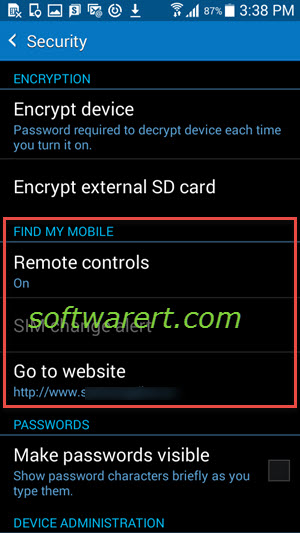
Now tap on Remote controls, you will be prompted to register and add Samsung account, enable location permissions, see screenshot as below.
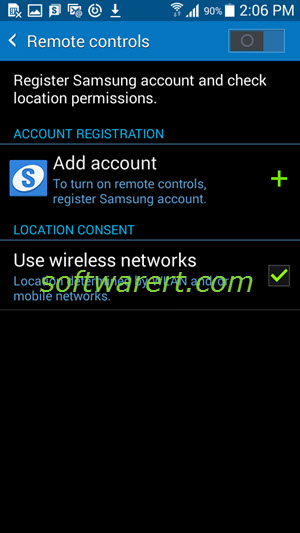
In the Location Consent section, tap to check the Use wireless networks option so you will be able to see your device’s location in applications, such as Maps, using wireless networks.
In the Account Registration section, tap Add account, then choose to Create account or Sign in if you already have a Samsung account. It is very easy to follow from here. Just make sure you’re connected to the internet and use a valid email address to sign up the Samsung account.
Now lets take a look how the Find my Mobile web app works on PC. Go to your computer and sign in your Samsung account from this link http://findmymobile.samsung.com/.
Once you are logged in from the web, the Samsung Find My Mobile web app will start locating your Samsung Galaxy device automatically. In the sidebar on the right, you can see Find my Mobile also allows you to do many other things such as Ring my Device, Lock my Device, Wipe my Device, Retrieve Logs, Set Guardians, Unlock my Device, etc. Click through each item on the sidebar and follow the instructions for each action. Note that the availability of Samsung Find My Mobile services and support for certain functions may vary depending on your country and carrier.

i have 3 galaxy active 7s can I track either 1 of the other 2 from my phone or do i have to go home and get them and log them in as well