SHAREit is a cross platform free file transfer app. It works on Android, iOS, Windows, Mac OS, etc. If you need to exchange data between two devices of your own or share files with others, Shareit is a nice choice. It can copy files from one phone to another wirelessly without Wi-fi or internet. Today we will use it to transfer contacts from Android to iPhone.
Transfer Contacts Android to iPhone
Shareit for iOS can help you transfer contacts from iPhone to Android phone in easy steps without any fee. Its Android version cannot directly select or send contacts on Android mobile phones. On Android phones however we firstly have to export contacts from our address book to phone storage, then use the free file sharing app to select the contacts files, usually in VCF format, from phone’s storage and send them to iPhone. Check out details as follows.
Export contacts on Android phone
The Contacts app on Android phones has the built-in support to allow users import and export contacts. You can export contacts to phone storage, SD card and/or SIM card. You can choose to save a copy of your contacts to either your phone’s internal storage or MicroSD card if any.
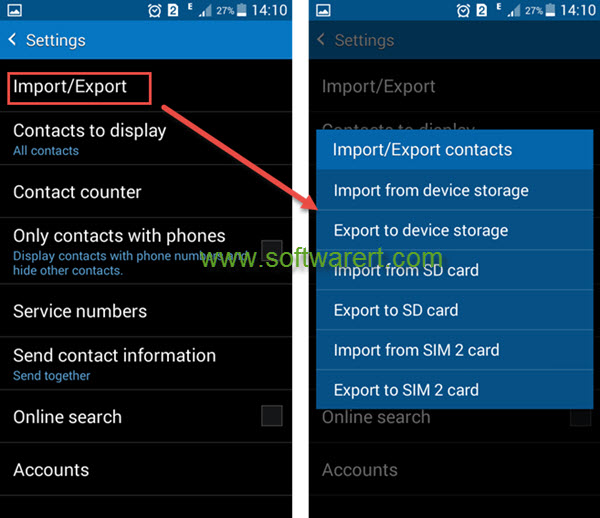
Transfer contacts from Android to iPhone
Now the contacts on Android phone are saved as VCF files in your phone’s internal storage. Run Shareit transfer app on Android, switch to the ‘Files‘ tab, browse to your phone’s internal storage to find and select the contacts file and send it to iPhone. On the iPhone, connect to the hotspot network from Android, run the wireless transfer app to receive contacts from Android.

Once the contacts were sent from Android to iPhone via Shareit, you can touch the Import button to directly import contacts from Shareit app to iPhone Contacts app.
