There are many options for data transfer between mobile devices. For small files, you can send them over through email, Bluetooth or even chat apps. However, transferring large files, such as high quality photos, videos, between two mobile phones or tablets continues to be a little tricky. Portable Hotspot makes it possible to quickly transfer files between mobile devices when there’s no internet connection or Wi-Fi.
Now the new WiFi Direct technology is becoming popular day by day. Almost all modern Android phones support WiFi Direct nowadays. Most Android devices come with the Wi-Fi Direct option included in the Wi-Fi Settings. It allows devices to connect directly to each other and exchange data wirelessly at typical Wi-Fi speeds without the requirement of a wireless access point. Pair and connect nearby devices with Wi-Fi Direct capability is not difficult, just like how you can pair two Android phones via Bluetooth.
However currently you can’t send files between mobile phone via Wi-Fi Direct like you can do with Bluetooth file sharing. It is expected to replace the Bluetooth feature on future devices. For now, this technology is still very new. Connecting devices from different manufacturers might be a bit problematic at times, such as connecting a Samsung with LG, HTC with Motorola, etc. We have found several third party Wi-Fi Direct apps that can handle the Wi-Fi Direct incompatibility issues very well, such as Send AnyWhere, Superbeam, etc. Also even if your Android phones are paired successfully, your phone may not have the in-built Wi-Fi Direct data sharing support. Similar to the file transfer via personal hotspot between mobile phones as we mentioned above. Connecting phones via a WiFi hotspot can help you share internet connection on the phone. However to make use of this technology for file exchange still require third party apps. That’s just another reason we may need Wi-Fi Direct transfer apps. Our recommendation is the Send Anywhere WiFi Direct transfer app, the easiest way to share files across all of your devices. Best of all, it is all free. Get it now below when it is still free.
How to transfer files via WiFi Direct between Android phones?
To transfer files between Android phones via WiFi Direct using this free file transfer app is very easy. Get the app installed on both mobile phones and turn on the Wi-Fi Direct option on both devices.
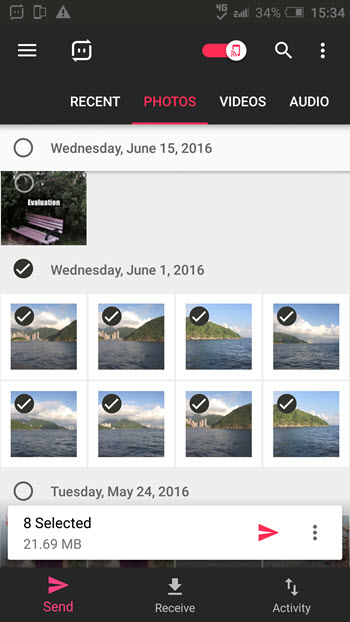
The WiFi direct option can be found at the top section of the transfer app in the Send mode. Then browse through the different categories and tabs to select photos, videos, audios, music, apps, contacts, and other files and documents to transfer. Touch the Send button at the bottom section, you will get the 4-digit key. Then go to the receiving Android phone, tap the Receive button at the bottom of the file transfer app, input the key in the field and tap on the Download button to save the files from the other phone to your current mobile phone wirelessly through Wi-Fi direct at blazing fast speed.
Android to Android WiFi direct transfer tips:
- The transfer key will expire in 10 minutes. If the receiver does not accept the transfer within 10 minutes, the sender will need to initiate the transfer again.
- Put two Android phones close to each other so they can send and receive files over Wi-Fi Direct. This happens between nearby devices only.
- Other than manually inputting the transfer key, the receiver can also use the built-in QR code scanner to scan the QR code displays in the transfer app on the sender’s phone.
