Due to compatibility issues, the file sharing between Mac computers and Windows PCs is not easy without third-party solutions. Even the Bluetooth pairing and file sharing between them do not work well. And you will find out that you’re losing a lot of time trying to tweak the system settings or built-in tools to get files copied over from PC to Mac or Mac to PC. To solve this issue, we have posted several suggested apps and solutions. For instance, you can use SHAREit, the go-to file sharing app, to share files between Windows and Mac wirelessly. Today, we will share with Mac users an even easier app which helps us quickly share files from our Mac computers. With this app, you simply pick up a folder on your Mac, then turn it into a file server or site which is accessible through web browsers from other computers or mobile phones. You can access your Mac from PC using Edge or other preferred browser to download those files on your Mac. The setup of the file server on Mac is incredibly easy. Check out the quick steps below.
Step 1. Turn Mac into simple file server
Get this free Simple HTTP Server app installed on your Mac machine. Run the Simple HTTP Server app from Launchpad. You will find it in the status bar, toward the right end of the Apple top menu bar. Click Simple HTTP Server icon to show its menu, and click Start Server. Then choose a folder in Finder as the server base or root directory. Click Open button, the server will be started and your will be presented with the HTTP address which you can use to access the file server from other computers or devices through web.
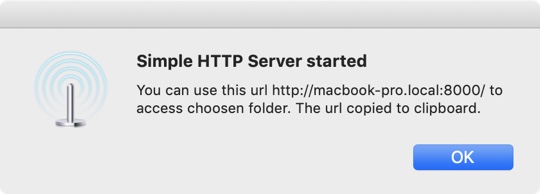
Step 2. Connect Mac file server from PC
On your PC, run Edge or any other web browser you have on the machine. Access the Mac HTTP server address above to select and download files from Mac to PC. Scroll down to the extra tips section at the bottom if you find yourself can’t connect PC to Mac through HTTP.
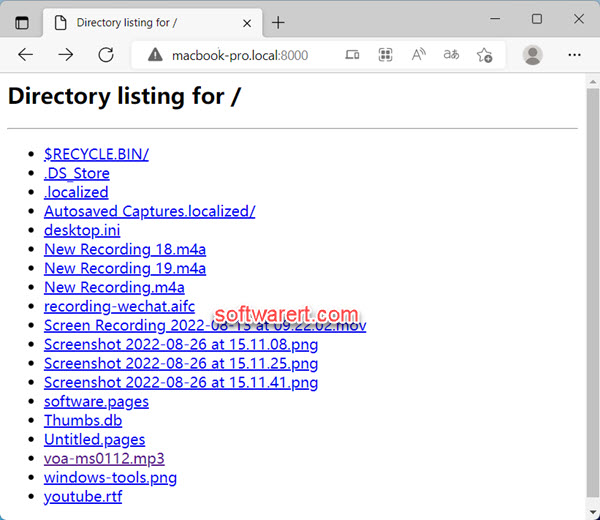
Step 3. Download files from Mac to PC
To download a file through this web interface is easy. Simply right click on a link to the file, then choose Save As from the context menu, choose a location and folder on your PC to save it.
Mac PC file transfer extra tips
- Make sure to copy all files you like to share to the folder which you have selected as the server root in Finder on your Mac.
- File sharing occurs in your local network. Make sure both your PC and Mac are connected to the same Wi-Fi network and no proxy server is running on either side.
- Stop the server and file sharing from the top menu bar, the same menu you start the server.
- Try other file sharing apps or solutions, such as SHAREit, Zapya, Xenter, if you need to send files from Windows to Mac.
