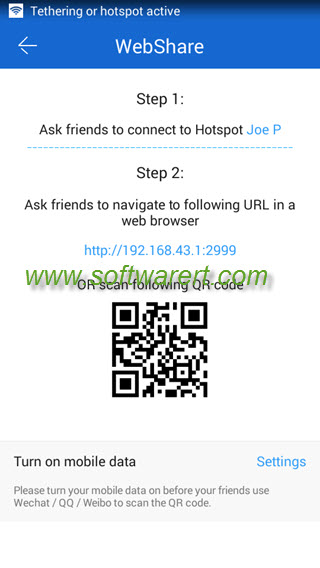Speaking of wireless file transfer from one mobile phone to another, many users may think of the free wireless file transfer app, SHAREit. It is cross-platform, wireless, fast and best of all completely free. In a related article, we showed you how to transfer files between mobile phones and computer wirelessly via WiFi or hotspot using this free file transfer tool. Today, we will discuss how it works between two smartphones through hotspot. Note that if Wifi network is available, this free file transfer can help you share files and documents, such as photos, videos, music, apps, over Wi-Fi. In this article, we will only discuss how to make use of the Wi-Fi hotspot, mobile hotspot or personal hotspot feature on Android and iOS devices for the file transfer. This is especially useful when there is NO WiFi network available or you just do not want it to auto connect to a nearby WiFi network.
Method 1. Transfer files between mobile phones via Hotspot using SHAREit
We assume you already have Shareit app installed on both phones. If not, you can download it from Google Play store or other major app market. You can also send the Shareit app to another phone via hotspot where there is no internet connection or Wi-fi, or you just want to save the mobile data.
Run Shareit on one cell phone, when you see a warning like below, you just choose Disallow or Cancel to not allow the transfer app to use your Wi-Fi connection. You may see different screen options or messages depending on the file transfer app version you have.
Warning
The application Shareit is trying to turn on your Wi-Fi connection. Do you want to allow this?
As we want to avoid it connecting to WiFi network automatically, choose Disallow here to prevent it auto connecting to WiFi.
You will see the SEND and RECEIVE buttons in its home screen. Choose RECEIVE button to put your phone into file receiving mode, this will automatically turn on the mobile hotspot on your phone. You will see the current network name in the file transfer app on your phone screen.
Next we connect to this hotspot from the other mobile phone. It is just like you connect your phone to other regular Wi-Fi network. Just make sure to connect to the above established Hotspot network. If it is the first time you do this, you may need to find out the password for the portable WiFi hotspot from Settings or you can go to setup an open personal hotspot without password there. This is a common feature can be found on all Android smartphones and iPhone. Now we have put the first phone into file receiving mode in the SHAREit app and the app enables the hotspot network on our phone automatically, and we connected the second phone to the created hotspot network. What we need to do now is to launch the Shareit app on the second mobile phone, this time you should not see the prompt to grant permission to use WiFi network in the app, as your phone is already connected to the portable WiFi hotspot. Instead, the Send and Receive buttons should be displayed instantly in the home screen of the Shareit app. Tap on the Send button to select any files, videos, apps, photos, or music. Then touch Send button at the screen bottom, the Shareit app on your phone will start searching for receivers automatically. When you see the avatar of the second phone displays on the first phone, touch the phone name or avatar to connect and start sending the selected file from the second to the first phone wirelessly over mobile hotspot.
Wi-Fi was enabled in the file receiving mode?
Make sure go to the app settings to disable the ‘Prefer Same Wi-Fi Mode‘. This option should be disabled by default. ON means prefer current Wi-Fi network; OFF means create personal hotspot network for faster speed.
Can’t find receivers in Shareit?
You can restart SHAREIT and try again; or switch roles of the sender and receiver (i.e. tap ‘Receive’ on the sending device, and ‘Send’ on the receiving device) and try again. Once you can send a file from one device to another, means the connection between them has been established successfully and you will be able to exchange data between them.
Method 2. Transfer files between mobile phones via Hotspot using SHAREit WebShare
When the one you like to share files with does not have this free file transfer app installed on his/her phone, or you have trouble connecting both devices for file transfer, you can use the WebShare functionality as a workaround.