Are you looking for a quick and easy way to transfer some or all photos & videos from iPhone to Mac? What you need is Image Capture which is a free application program from Apple. You should find this app on your Mac OS X. Image Capture enables users to upload pictures from iPhone, iPad, iPod touch, digital cameras or scanners to Mac in an easier way. It has very clean and straightforward design. Steps of sending photos and videos from iPhone to Mac through Image Capture are as follows.
How to transfer photos & videos from iPhone to Mac via Image Capture?
Connect your iPhone to Mac via USB cable, Image Capture should launch automatically. You’ll see thumbnails of all the images and videos in your iPhone Camera Roll. If the app does not open by itself, go to the Mac top menu bar, click Go >> Applications >> Image Capture and click to start it.
Find the shot you want to send to Mac, click to select any photos or videos from iPhone, click the Import button, you may get a pop-up menu where you can specify a folder on Mac to save iPhone pictures and videos. If you like to back up the whole Camera Roll from iPhone to Mac, simply click the Import All button in Image Capture.
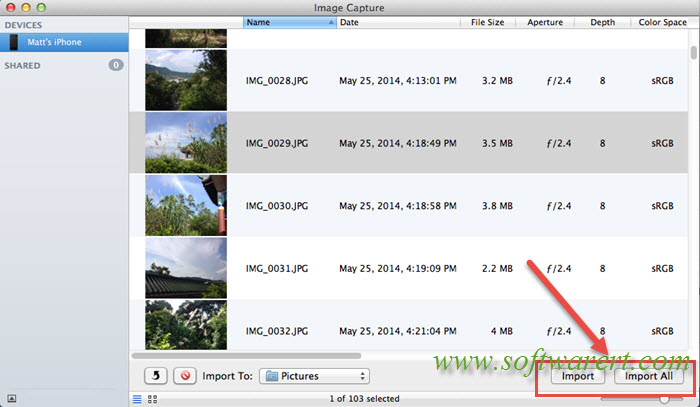
If you like to select and transfer multiple photos and videos from iPhone to Mac, you can press on the Command key while click on the media file to select two or more files and import them to computer. You can also use the Shift key to select multiple photos videos, or simply click and drag your mouse to select multiple items. After the selection, click on the Import button to download selected media files from iPhone to Mac via Image Capture.
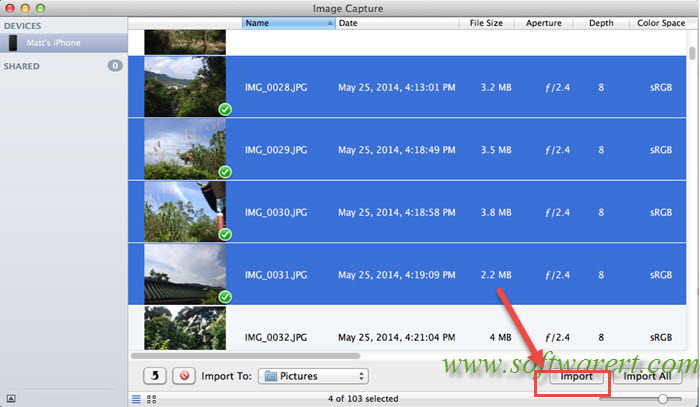
Image Capture helps you copy full-resolution photos and videos from iPhone to Mac without any size change or quality loss. Also all metadata and GPS coordinates will be intact. If you want to get photos off iPhone to computer at full-resolution, Image Capture provides the easiest way.
Where are the photos & videos saved on Mac via Image Capture?
Before you hit the Import or Import All button in Image Capture, you have the chance to select where to save photos and videos from iPhone on to your Mac. Simply click the drop-down menu besides ‘Import To‘ which can be found at the bottom of Image Capture to change a destination folder on Mac to save iPhone pictures. By default Image Capture will save iPhone images and videos to Mac device >> Users >> username >> Pictures.
