Bluetooth provides a wireless data transfer solution between our mobile phone and computer or among different mobile phones. We demonstrated how you can transfer photos, videos, music and more between mobile and Windows PC via Bluetooth in several posts before. This method works with many Android phones, such as Xiaomi, LG, Huawei, Samsung, Nexus and so on. Today, we will be using a Xiaomi Redmi smartphone in the demo to show you how you can connect Xiaomi or Redmi phone to computer through Bluetooth and proceed to back up or send music, photos, videos from Xiaomi/Redmi to computer via Bluetooth.
How to connect Xiaomi or Redmi to computer via Bluetooth?
Run Settings app on your Xiaomi or Redmi phone. Tap on Bluetooth to access Bluetooth settings on Xiaomi or Redmi mobile phone.
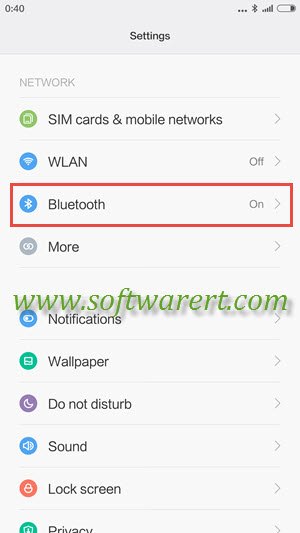
Tap on the toggle besides Bluetooth to enable or disable Bluetooth on Xiaomi or Redmi phone here.
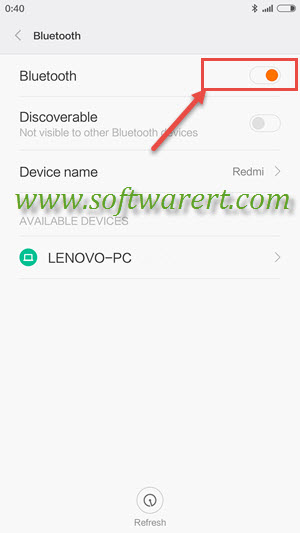
Your phone will automatically scan for other Bluetooth devices, such as phones or computers. Devices found will be listed under the Available Devices section. Note that you have to enable Bluetooth on the PC as well.If you are on Windows 10, you can click the Start menu in Windows 10, then choose Settings >> Devices >> Bluetooth to activate Bluetooth on PC.
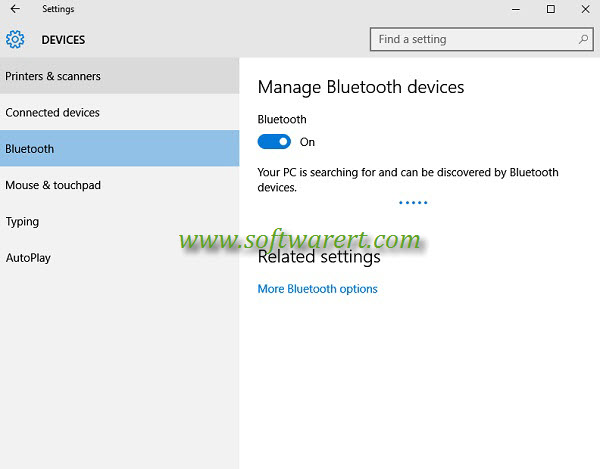
When you pair Xiaomi or Redmi with computer, you will get a Bluetooth pairing request on the phone and computer separately. Confirm to pair the device, your phone and computer will be paired. And you can then continue with below steps to send files from Xiaomi or Redmi to computer via Bluetooth or send files from computer to Xiaomi or Redmi via Bluetooth.
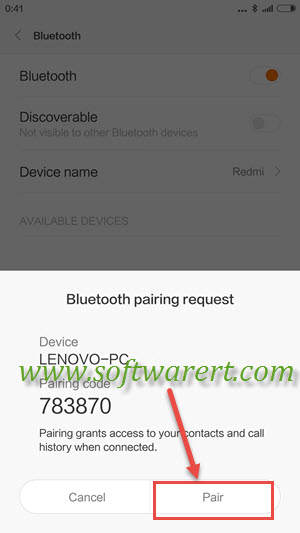
Transfer Photos Videos between Xiaomi Redmi and PC through Bluetooth
Open the Gallery app on Xiaomi or Redmi mobile, press and hold on a photo or video to select the media file, and tap on more files to select multiple or all photos and videos in Gallery.
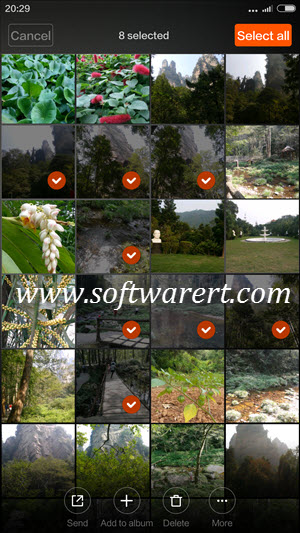
Once you have selected the media files in Gallery app, you will see the options to manage the selected files. Touch the Send button to choose the tools you can use to send, share or back up the photos and videos.
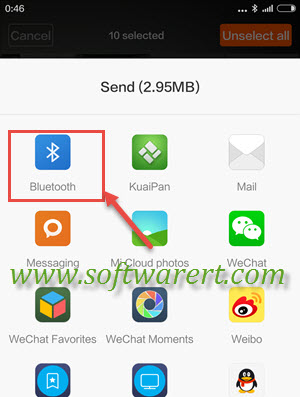
Press on Bluetooth icon to send photos and videos through Bluetooth from Xiaomi or Redmi cell phones. You can then choose a available Bluetooth device on you mobile phone and send selected photos and videos to it. In this case, choose the paired computer, so we can transfer photos and videos from Xiaomi or Redmi to computer.
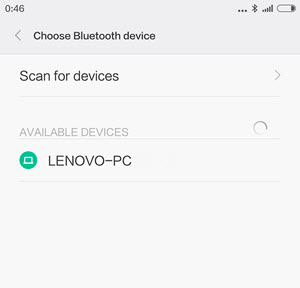
If you like to upload photos, videos or more files from PC or Mac to Xiaomi or Redmi via Bluetooth, you can also pick up the media files on your computer and send them to your mobile phone. If you want more details about the Bluetooth transfer, scroll up to the top and refer to the linked guide about Samsung and PC Bluetooth transfer, it has the detailed instructions included.
Batch transfer media files from Xiaomi & Redmi phones
If you have lots of bulky files want to transfer, share or back up, the Bluetooth transfer speed could be a problem. For easier and faster media files and large files transfer, you can upload, download files between Xiaomi Redmi phones and computer via FTP.

How to transfer photos from my MI phone to my Laptop through data cable. I am unable to transfer.
when you connect Xiaomi or Redmi phone to PC via USB, you should be able to access the phone from your file explorer on PC and copy photos and other files from phone to PC. Do you get any errors or the phone is not detected by your computer? Alternatively you can also follow the steps send files from Mi phone to computer through FTP without USB data cord.
hi when I connected via usb cable I can’t see any data or folder of photos to copy from mi phone to PC . how can show it event I go to folded option show hident file it still can’t show it so I can’t copy my photos from mi phone to PC
Hello,
Xiomi phone is not connecting to PC or any computer. Some days before its connecting to both but not it’s not. Don’t know what happened with setting.
Please advise.
you can try to restart both mobile phone and PC, then start over again from scratch. If the problem persists, please specify any error you get and steps to replicate it.
When transfer the photos through bluetooth, all the photos are deleted? How to recover it?
generally speaking, transferring photos via Bluetooth should not delete the original photos, as photos would be copied from one device to another.
to recover photos and other data from Android powered mobile phones, you can use an Android phone data recovery. For example, you can refer to this guide to retrieve deleted photos from Xiaomi & Redmi phones without backups.