Do you want to use WeChat on a different device? WeChat has the built-in feature to allows users to easily migrate your chat history from old to new mobile phones, like Android, iPhone, Windows phone. In this guide we will show you how to transfer WeChat messages from iPhone to iPad. It is similar if you want to move WeChat history from iPad to iPhone, from iPhone to Android, Android to iPhone, or between other supported phones, Nokia, Symbian, BlackBerry. WeChat is available for free download from Apple App Store, Google Play, Microsoft Store, Opera Mobile Store, BlackBerry App World, etc. Before we transfer WeChat chat history from iPhone to iPad, make sure you have WeChat app installed on both iOS devices. Since we are going to migrate WeChat from iPhone, so you should have already it installed on iPhone. What we need to do now is to install WeChat on iPad first. Run the App Store on iPad, search WeChat and download it on iPad. Alternatively you can also click this direct link to download WeChat for iOS. After that, follow below instructions to get WeChat messages copied from iPhone to iPad.
If you want to back up WeChat messages and other data from mobile phone to PC or Mac, you can refer to this guide to save WeChat Sight videos to computer, and this tutorial shows how you can back up WeChat chat history from Android to PC.
Transfer WeChat messages from iPhone to iPad
The migration of WeChat chat history and files sent and received in messages from iPhone to iPad is easy. Most of the steps need to be performed on the iPhone. You need to initiate the transfer from iPhone, select message threads on iPhone and then transfer. On the iPad end, you need to use iPad camera to scan the QR code provided by WeChat for iPhone, then the WeChat migration will begin. Check out below steps with screenshots for the details.
Turn on Wi-Fi on iPad, run WeChat on iPad, you will be prompted with two options to log in WeChat on iPad, either use WeChat on both iPhone and iPad or use WeChat on iPad only. Choose the first option, WeChat will then display a QR code on iPad screen, you need to use WeChat on iPhone to scan this QR code to authorize and log in the same WeChat account. See how to scan QR code on iPhone using WeChat.
Run WeChat on iPhone, go to Me >> Settings >> General, you will then open the General Settings of WeChat as displayed in below screenshot of iPhone.
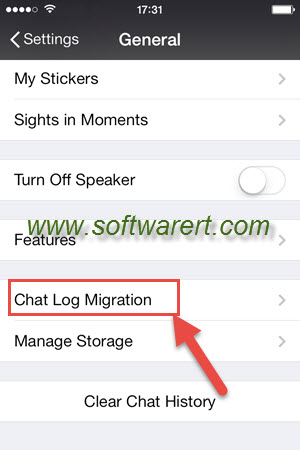
Choose Chat Log Migration from WeChat settings screen above, then the Chat Log Migration screen opens like below.
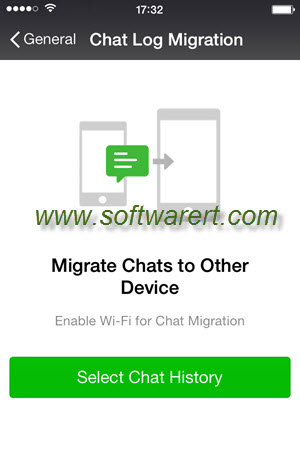
You will be prompted to enable Wi-Fi for Chat Migration. Switch from your cellular data to Wi-Fi mode before you continue. Also make sure to connect your iPad to Wi-Fi. Touch the “Select Chat History” button from above WeChat screen.
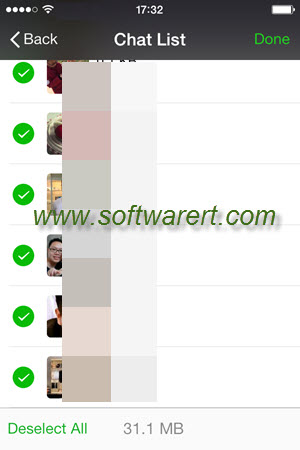
The WeChat Chat List opens, select any message threads you like to copy from iPhone to iPad, then tap Done button from the top right corner. Now WeChat for iPhone displays the QR code as below.

You will need to log in to the same WeChat account on the other phone or tablet, and scan the above QR code to start the WeChat chat log migration. Since we have already logged in the same WeChat account on iPad above, now you just need to open WeChat on iPad and use it to scan the above QR code. See this guide to scan QR code using WeChat on iPad. After that the WeChat chats migration process begins. You will see the process on both iPhone and iPad.
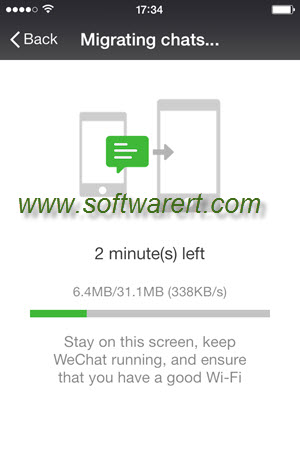
Above screen shows the WeChat migration process on iPhone. On the iPad side, you will see the WeChat messages receiving status as shown below.
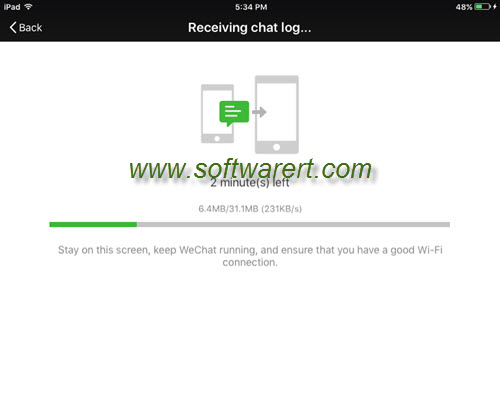
Do not interrupt the WeChat migration on iPhone or iPad. Stay on the chats migration screen, keep WeChat running, and ensure that you have a good Wi-Fi connection, wait until all WeChat chat history copied from iPhone to iPad. For those unwanted messages in WeChat, you can refer to this article to clear WeChat data on iPhone. This can help you reclaim more free storage space on your device.
