Do you want to move all your personal chat history and conversations saved in WhatsApp from one mobile phone to another? There are different ways you can do that. Most of them are paid solutions. In this article, we will show you how to copy WhatsApp data from Android to Android phones using a free file transfer app, SHAREit, the world’s No. 1 file transfer tool for Android, iOS and computers. All your WhatsApp chat history, messages, media files can be migrated from one Android phone to another wirelessly using this free file transfer solution. No USB cables or computers required in the whole migration process.
Back up WhatsApp chats on old Android phone
To transfer WhatsApp data between two Android mobile phones, we need to firstly back up WhatsApp chats on Android phone. To back up WhatsApp messages to your local storage, tap the Menu Button >> Settings >> Chats >> Chat backup.
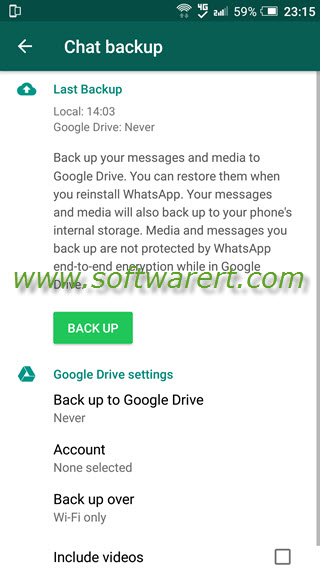
Your WhatsApp local backup file can be found from this location: Internal storage/WHATSAPP/Databases. Almost all Android smartphones come with a stock file manager, browser or explorer app. If your data is not stored on the phone’s internal storage, you may find them from sdcard/WhatsApp/Databases. You can use the default file browser or any other third party file manager app on your Android phone to access the WhatsApp backup folder. The WhatsApp chats backup files are encrypted and saved on the folder as msgstore-YYYY-MM-DD.1.db.crypt12 or msgstore.db.crypt12. It is possible that an earlier backup may be like crypt9 or crypt10.
Transfer WhatsApp and its data from one phone to another
You can get SHAREit free file transfer app below.
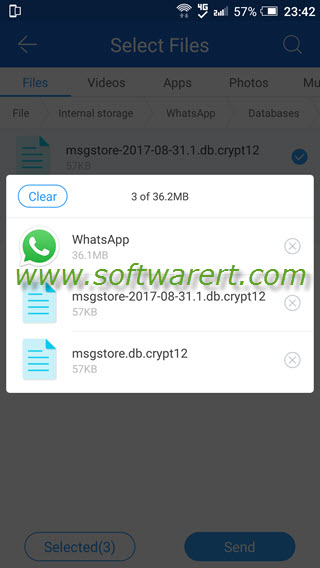
Then use the above file transfer app to send the WhatsApp backup file between the Android phones. Make sure to select and transfer the most recent WhatsApp backup file to the new phone, msgstore.db.crypt12 or msgstore-YYYY-MM-DD.1.db.crypt12.
Restore WhatsApp message backup to new Android phone
Now both the WhatsApp app and your WhatsApp chat history backup file are transferred to the second Android device. Use a file manager or browser app on your new Android phone to create a new folder named ‘WhatsApp‘ in the phone’s internal storage root directory, and a sub-folder named ‘Databases‘. The WhatsApp chats backup file can be found in the Shareit folder on your phone storage, Internal storage/SHAREit/files. Copy the backup file to the WhatsApp Databases folder. Rename the backup file you wish to restore from msgstore-YYYY-MM-DD.1.db.crypt12 to msgstore.db.crypt12. It is possible that an earlier backup may be like crypt9 or crypt10.
The whatsapp.apk file can be found in the Shareit folder on your phone storage, Internal storage/SHAREit/apps. Tap on the apk file to install WhatsApp on your new Android phone. You will be asked whether to restore from a local backup or not during the Whatsapp installation process.

Restore Backup
Backup found. Restore your messages and media from your phone’s internal storage. If you don’t restore now, you won’t be able to restore later.
Tap Restore button and follow the on-screen tips to finish installing the WhatsApp on the new phone.
Transfer WhatsApp media files between Android phones
Media files in WhatsApp can be very important, such as audio recordings, voice notes, photos, videos, music sent or received via WhatsApp. If you like to preserve and transfer these important WhatsApp media files to new phone as well, you can simply use Shareit to select and transfer the whole WhatsApp Media folder from the old to new Android phone. After that go to move them from Shareit file storage folder to WhatsApp Media folder on the new phone.
Now you know how to back up WhatsApp chat history on Android phone, transfer WhatsApp and its backup to new phone and restore Whatsapp backup. Should you have any other inquiries, feel free to leave us the feedback below.
