If you have a very long music or movie on Mac need to trim, you can use the QuickTime Player which is bundled into the Mac OS to trim out content from the video or audio file. See this guide to trim videos using QuickTime Player. Audio cutting with QuickTime is similar. It differs in the export process.
Open the audio file, music, voice memo, sound recording or podcast, in QuickTime Player on Mac. Click Edit to expand the drop-down menu and choose Trim from the list. A yellow box shows above the audio wave. Drag the beginning or ending of the selection box to choose the part you like to keep. Hit the Trim button.
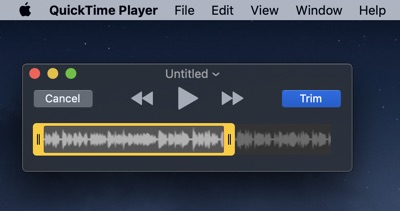
Then go to the File menu, choose Export As > Audio Only. Choose a file name and location to save it as a new audio file in .m4a format on your Mac.
If you need to save the trimmed audio in other format, you can use iTunes to trim the audio on Mac. It has various encoders like AAC Encoder, AIFF encoder, Apple Lossless encoder, MP3 encoder, WAV encoder. Audio trimming and converting using iTunes is not so intuitive. Many Mac users may not realized this hidden feature with iTunes.
One drawback of the above audio trimming methods with QuickTime and iTunes is that they transcode the original audio and you don’t have the options to tweak the output audio settings. So you probably lose some quality.
