Want to share internet connection between mobile phones and/or computers when WiFi connection is unavailable? There are different ways to do that, such as USB tethering, Bluetooth tethering, Wi-fi tethering. For example, you can follow this tutorial to share internet connections via Bluetooth tethering on Samsung phone. Wi-Fi tethering, also known as Wi-fi hotspot, hotspot tethering, personal hotspot, portable hotspot, mobile hotspot, is used more often for internet sharing. It can turn your mobile phone into a WiFi router so other WiFi-enabled devices can connect to it to share your mobile data and internet connection. Compared to other tethering methods, mobile hotspot supports multiple devices, requires no cable, easy to setup and connect. Today we will show you how to turn on Wi-Fi hotspot on LG mobile phone so other users can share your mobile data or you can use internet on other’s devices.
Enable Wi-Fi hotspot on LG mobile phone
On the home screen of LG phone, tap to open Settings, go to Networks >> Connectivity >> Tethering.
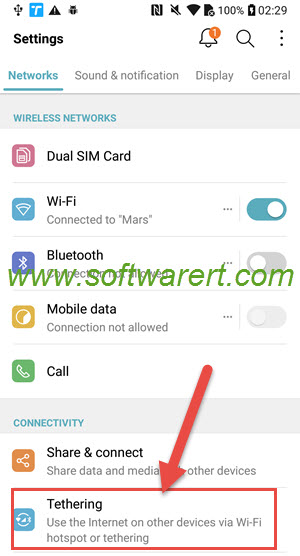
After that you will see all the three different connection methods: USB tethering, Wi-fi hotspot, Bluetooth tethering. After each tethering method there is a ON/OFF toggle. Touch the toggle behind Wi-fi hotspot to quickly turn on Wi-Fi hotspot on LG mobile phone.
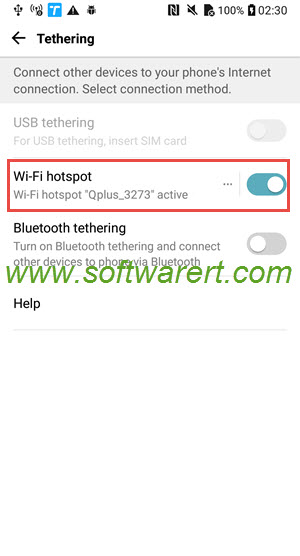
To setup Wi-fi hotspot, modify its settings, tap on the Wi-fi hotspot title to open the Wi-Fi hotspot settings page where you can change Wi-Fi name(SSID), security settings, password, max users allowed, timeout settings and so on.
LG mobile hotspot bonus tips
- Other users can connect their devices to your Wifi hotspot the same way they would to any other WiFi network.
- Other devices use your mobile data, thus data charges may apply.
- Since more devices are connected to your device, your battery may run out quickly.
- By default maximum 8 devices are allowed. You can change it to less than 8 devices from the Wi-fi hotspot settings.
- Setting up the timeout so your Wi-fi hotspot will turn off automatically when not used after a certain period of time. This can save your battery and enhance the security.
