With Typeeto app on Mac, you can turn your Mac keyboard into a Bluetooth keyboard for iPhone, iPad, Apple TV and even Android mobile phones, tablets. In this article, we will show you how to pair your Mac with iPhone and use your Mac as Bluetooth keyboard on iPhone.
There are three simple steps to get the job done. Firstly we have to turn on Bluetooth on both Mac and iPhone. To enable Bluetooth on Mac, go to the Apple menu from the top menu bar, choose System Preferences > Bluetooth, and click the Turn Bluetooth On button to activate it.
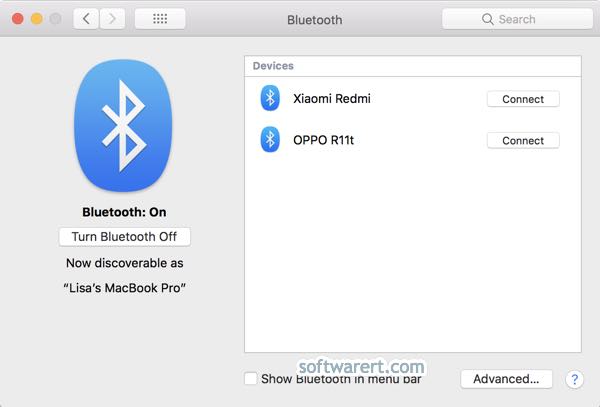
Secondly, go to enable Bluetooth on iPhone from Settings > Bluetooth. Tap the switch next to Bluetooth to turn it on.
Thirdly, connect your iPhone to Mac. On the Bluetooth Settings screen of iPhone, you will see the My Devices list. If your Mac is discoverable, you should find it in this list. Tap your Mac name to connect iPhone to it.
Note that iOS and Android devices connection has to be initiated from the mobile devices first.
Run Typeeto app on Mac, its icon appears on the Apple top menu bar. You should find it before the WiFi switch at the right hand side. Click this Typeeto icon, then select your iPhone from the Device list. You will get a pop-up window where you can start typing to your iPhone.
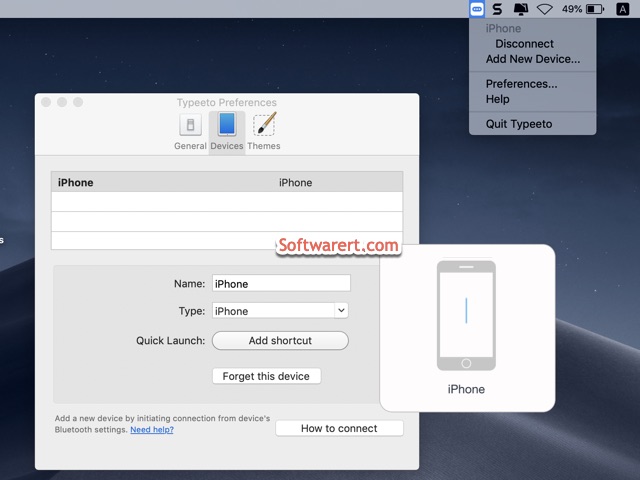
The virtual bluetooth keyboard app will fool your iPhone into thinking the Mac is a Bluetooth keyboard. Everything you type in the Mac app will appears on your iOS device.
You do not need to install any other apps on your iPhone. Open the Messages app on iPhone, start writing long messages, imessages on Mac and send them from iPhone. Open the Mail app on iPhone, start composing long email on Mac and send it from your iPhone. You can even copy long text from Mac, then paste it to any apps on iPhone.
