Drag and drop is an essential feature on the Mac. For example, you can drag files from desktop or Finder to the Trash bin to delete files on Mac, drag and drop files between different Finder windows to move them, drag a file to an app on the dock to open the file with the app, and so on. This feature is widely used in many other apps, even third-party apps as well. Today, we will share with you several useful drag & drop tricks that can greatly improve your productivity.
Drag & drop to save photos from Safari
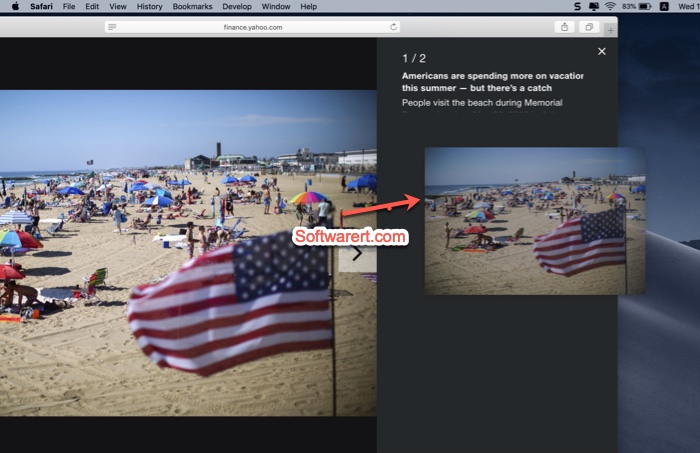
Open the web page in Safari, drag and drop the image from Safari tab to your desktop or Finder to download photos.
Drag and drop to export PDF pages
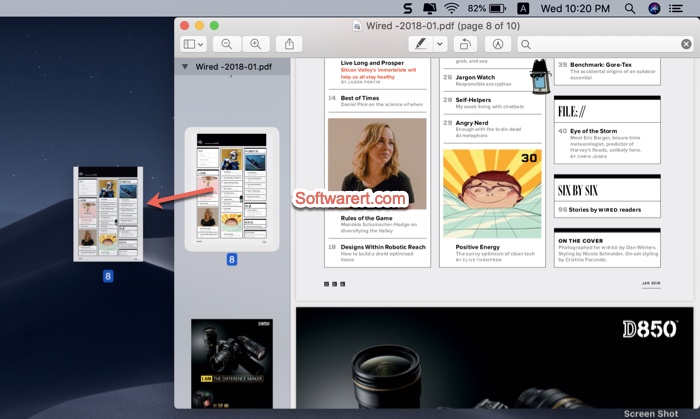
Open PDF doc using Preview, the stock PDF viewer for Mac, then drag and drop any PDF page(s) to desktop or Finder to extract one or multiple pages from a PDF.
Drag and drop to merge PDF files, insert PDF pages, images
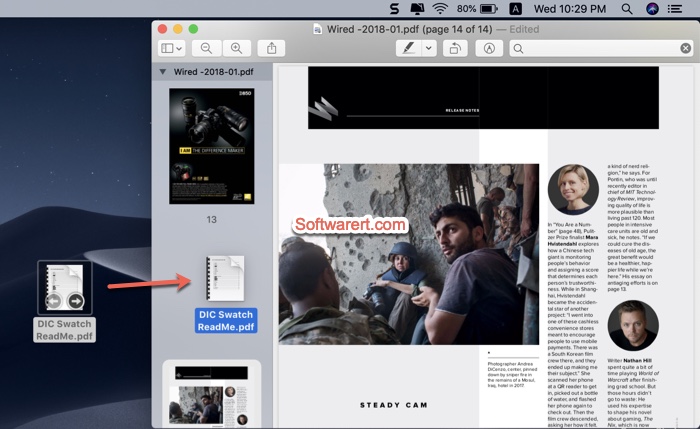
Open a PDF file in Preview, drag and drop a picture to Preview to add it as a new PDF page; drag and drop a PDF file to the PDF file opened in Preview to merge the two PDF files; open two PDF documents in two Preview windows, then drag and drop PDF pages between them directly.
Drag and drop files between apps
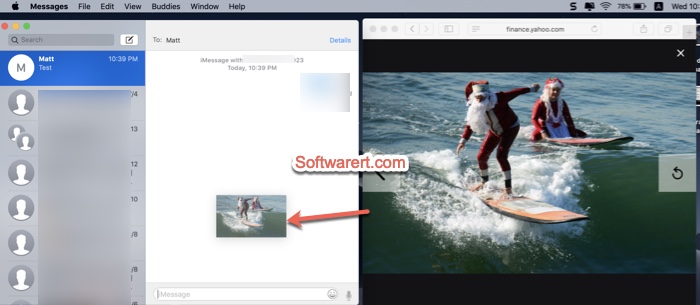
Drag and drop files from one app to another to share files between them without saving the files to your Mac first. For example, you can drag an image from Safari browser to an email, message, Pages or other documents.
There are many other drag & drop hacks on Mac for improving productivity. Share with us in the comment section below.
