When you download a program from a website, the developer may ask you to verify the checksum of the downloaded file, like CRC-32, MD5, SHA-1, SHA-256, SHA-384 and SHA-512. The file hash or checksum helps ensure that your copy of the file is genuine and error free. There are many free checksum calculators you can use to produce a checksum from your downloaded file. In this quick guide, we will use the built-in hash check with ShareX to compute the SHA256 for an .exe file downloaded from the web on Windows 11 computer.
Download free hash check
ShareX for Windows is best known as the best free and open-source screen capture for Windows. We will use one of the integrated tools, the Hash check, to verify file checksum below.
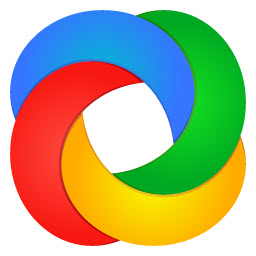
Verify Checksum for a file using ShareX
Launch ShareX on your Windows computer. Click Tools > Hash check … from the panel on the left side.
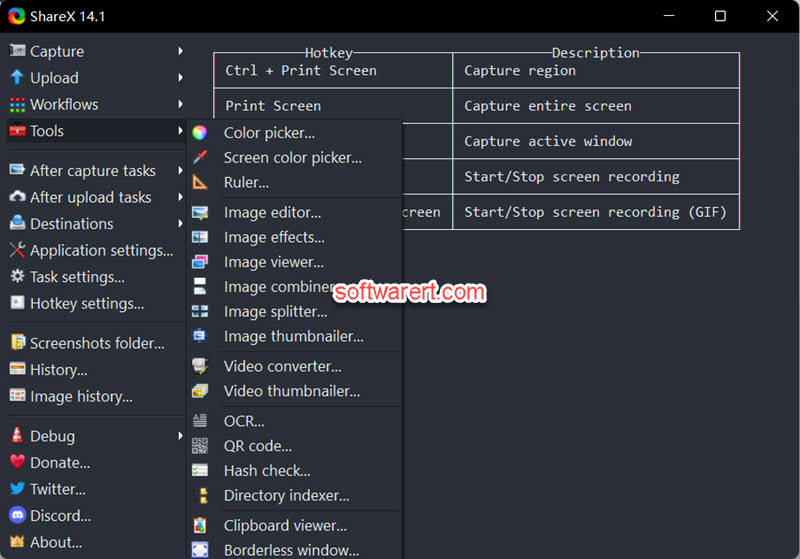
You will then see the Hash check opens in a new window.
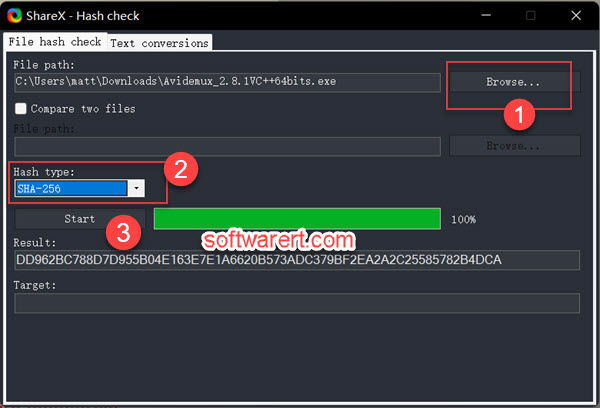
Click the Browse… button in the File path section to find the file you like to view its hash Information. Then select the Hash type, CRC-32, MD5, SHA-1, SHA-256, SHA-384 or SHA-512. Since the software download site lists the SHA256 hashes for the file we downloaded, so we choose SHA-256 from the Hash type and verify SHA-256 checksum in this demo. Finally click the Start button to calculate the checksum or hash of the file and then display it in the Result box below.
Just compare the hash you produced with the one available from the file’s source or developer’s website. In this way, you can make sure the downloaded file is valid and hasn’t been altered, maliciously or otherwise, from the original.
