Have you downloaded SVG files and wondered how to open them in Windows 10? Unfortunately File Explorer can’t open or view SVG images on PC without installing the required SVG explorer extension. You can open SVG files individually with web browsers, like Edge, Chrome, Firefox, etc. An easy way to preview, open, view SVG image files on Windows computer is to download a third-party image tool. Picosmos Tools is such a program. It can not only preview, open, view SVG image files, but also edit, convert SVG images and even more. For example, you can use it to add special effects to your photos and pictures, browse and manage pictures, edit, compose, combine, crop, resize images, record screen, capture screenshot and more.
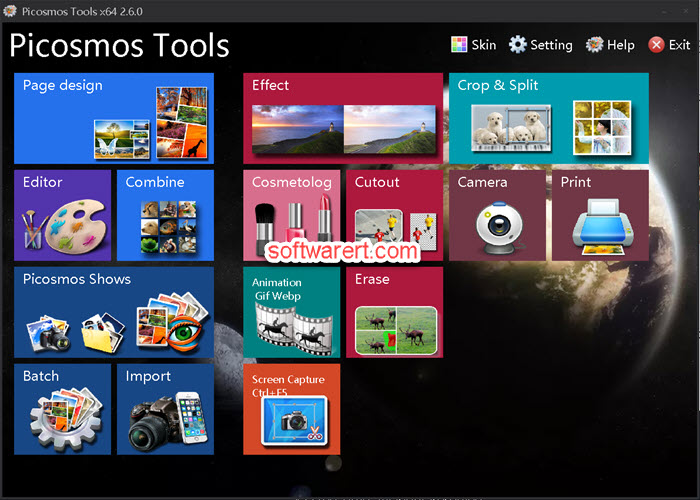
Click Picosmos Shows from the home screen of this image toolkit. Then browse to the folder where the SVG images are saved from the address bar. The image thumbnails will be displayed. You can preview the SVG files to quickly select those images you want to open, view or edit.
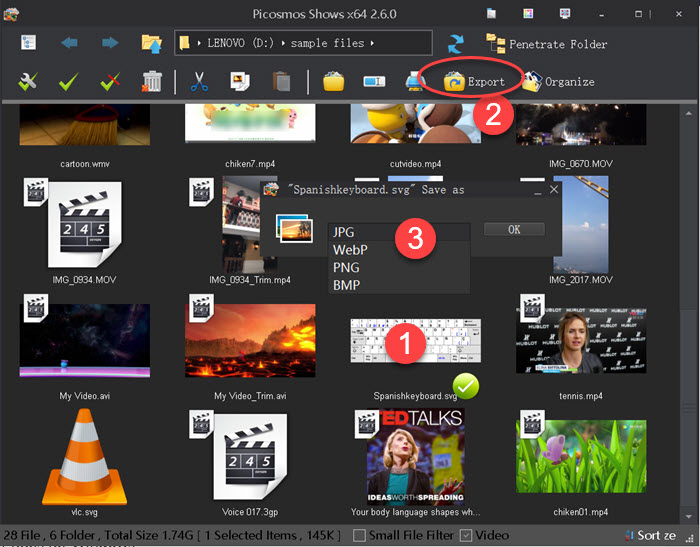
Double click to open and view a SVG image in full size. If you like to convert SVG to other format like JPG, PNG, WebP, BMP, click on the bottom right corner of the SVG images to select them, then click Export button at the toolbar, choose Save as from the drop-down menu. You can then select the output image format you need, JPG, PNG, WebP or BMP. Finally hit OK button to convert SVG to JPG, PNG, WebP or BMP. The converted images will be saved to the same location as the original SVG files.
Except the Picosmos Show, you can also use the Editor, Batch, Crop & Split or other tools in the Picosmos toolkit to edit your SVG images. Download this free image tool and test it out by yourself.
