Samsung has the Voice Recorder app pre-installed. You can use it to record voices on Samsung phone and turn any voice recording into ringtone for Samsung mobile. It is very easy to record voices using Voice Recorder app on Samsung mobile phone. We will not discuss the details here. Simply fire the Voice recorder app from your Samsung phone, then press the start button to start recording, press it again to stop recording and save the recording on to your smartphone. Now how can you turn voice recordings to ringtones for Samsung mobile phone?
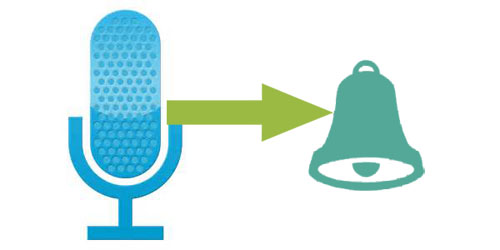
How to Turn any Voice Recording into a Ringtone for Samsung Mobile?
Note that different Samsung mobile phone models and Android versions may differ in appearance.
#1. Use voice recordings, call recordings as ringtones on Samsung Galaxy phones
If you are using new Samsung phone models, the procedure becomes easier, you no longer need to manually copy or move voice recordings or call recordings to specific ringtone folder where Samsung ringtones are saved. You can go to Settings >> Device >> Sound >> Ringtones >> Add to browse to your audio, music and recordings folders, then pick up and use your recordings, songs, downloaded audios as ringtones on Samsung Galaxy cell phones.
A better alternative however would be activating the voice recording as ringtone from the Voice Recorder app on Samsung phone. Check out this step-by-step guide with screenshots to set a voice recording as ringtone on Samsung mobile.
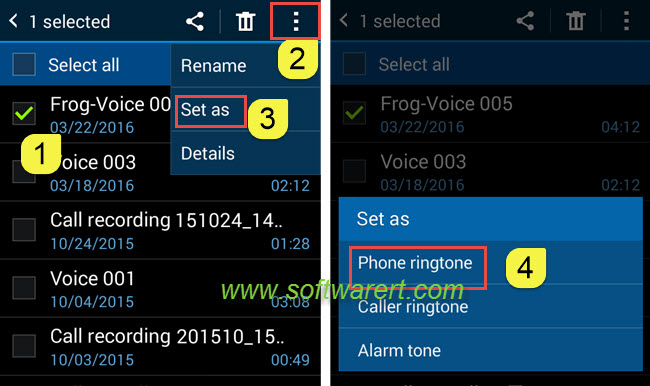
#2. Use voice recordings as ringtones on old Samsung mobile phones
If you are using an old Samsung phone, like The voice recordings on Samsung phone will be saved in your phone’s local storage > device storage > sounds or mnt > sdcard > sounds. Also the target ringtones folder may be in different locations on various Samsung phones, like mnt > sdcard > media > audio > ringtones or local storage > device storage > ringtones. What you need to do is to copy the recorded audio file or voice recording from the Sounds folder to the Ringtones folder on your Samsung mobile phone and there is a My Files app on Samsung mobile by default. You can find this app on your Samsung screen or its app manager.You can manually create the ringtones folder accordingly if it does not exist on your phone. More instruction can be found in this guide to transfer ringtones from computer to samsung phone.
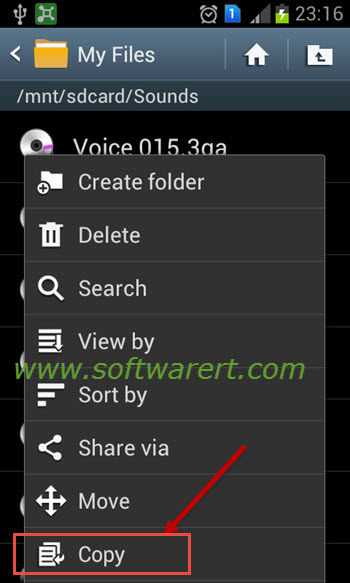
Just copy the recorded sound or voice recording which you like to set as your default ringtone on iPhone, then paste it to the ringtones folder on Samsung phone. After that refer to this guide to change and activate new ringtones on Samsung phone, you can then turn any voice recordings into ringtones on Samsung phone.

Same thing. Says cannot set as ringtone. Recording is only 8 seconds long. What’s the answer?
just tried to record sound for 8 sec on a samsung galaxy grand prime device and set it as ringtone without any problem. by the way, you can directly set voice recording as ringtone from the Sound recorder app for Samsung.
if the error persists when you set a recording as ringtone with the voice recording app, open and view the details of the recording to find out its audio format, then convert it to a more popular format such as mp3, and turn to set the converted audio as ringtone again see if any luck. you can follow this guide to convert Samsung voice recording to mp3 with an easy-to-use media converter.
I made a voice recording for my ringtone on my Galaxy S6. When trying to set the recording as a ringtone, a message appears at the bottom of the screen “Can’t set phone ringtone”.
Why not? It should be much easier than this.
Thanks for the upcoming reply.
How long is the voice recording you have? Can you play the voice recording properly using the Voice Recorder on the phone?
you can also refer to this step-by-step guide to set a new ringtone on Samsung galaxy phone see if any help.