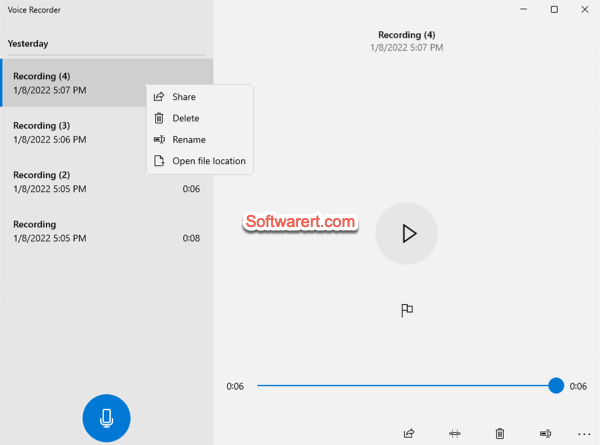Voice Recorder is the stock audio recording app in Windows 11. You can use it to record sound, voice, music, lectures, interviews and so on. Sometimes you may need to use these recordings in other project. In this case, you need to find out where are the voice recordings saved in Windows 11 first.
Voice recorder default folder in Windows 11
The folder which Voice Recorder saves files to in Windows 11 defaults to
C:/Users/UserName/Documents/Sound recordings.
Browse to this location in Windows File Explorer, you should find all recorded audio files on your PC that is running on Windows 11. C drive is the Windows 11 system drive by default, C:/Users/YourUserName/Documents is the path to your Documents root directory on a Windows 11 PC.
Another way to find voice recordings location in Windows 11
Other than that, you can also find where the recorded files are saved from the Voice Recorder app. Launch the Voice Recorder on your Windows 11 computer, you should see the list of all recordings on the left pane. Right click on a recording file, and choose Open file location from the context menu to quickly find out the location of the recorded audio on your computer. If you have changed the default directory where voice recordings were saved, this method can help you quickly locate the different folders.