Do you get many vCard contacts files on Mac and want to combine them into one file? In a related post, we have showed you how to convert and merge vCard, VCF files on computer. This method does not require any third party vCard editor or software. You can simply run a command in the command prompt for Windows to combine various vCard files together into one. On Mac OS X system, we have also noticed a similar feature in Terminal. You can open a Terminal window on Mac and run a command to merge multiple vCard together.
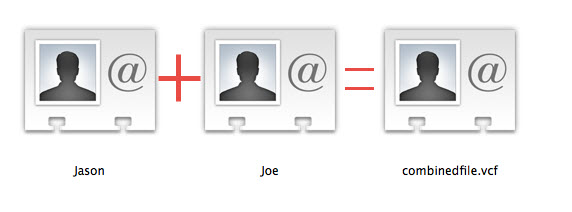
How to Combine VCF vCard files on Mac?
First of all, you need to drag all vCards or VCF files into one folder in Finder on Mac. Then open a Terminal windows on Mac and go to that folder in Terminal. Alternatively you can also quickly open a new Terminal window at folder on Mac. This method saves the time to open Applications, find Utilities or change the current location to the contacts folder in Terminal. So you basically need to right click on the contacts folder where your vCard files and/or VCF files are store in Finder, then choose the “Open Terminal at Folder” item from the drop-down context menu to quickly open Terminal window with your selected folder opened as the current folder on Mac.
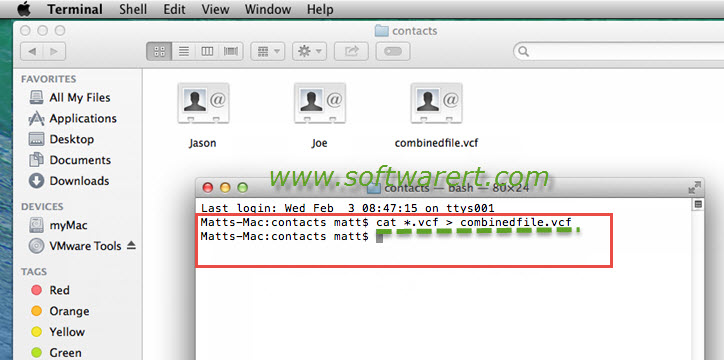
To combine multiple or all vCard VCF files into one in Terminal, just type in “cat *.vcf > combinedfile.vcf” command and press Enter key or Return key on your keyboard to execute the command in Terminal. You will then see all vCards or VCF files are combined into one file. In this case, the merged file is named as combinedfile.vcf. You can rename this file to any other name as you wish.
By merging multiple vCard or VCF files into one file, you can easily manage, transfer the business cards. For example, it will be much easier for you to transfer vCard to iPhone, import VCF contacts to Android or iCloud, etc. Should you still need help with vCard editing or transfer, feel free to leave us a message in the comment section below.

The Contacts app on Mac OS X now features a “Merge Selected Cards” dommand.
thanks a lot man.. you saved my life
you are welcome. thanks for stopping by.
Doesn’t work. Produces a 0 KB file. Mac OS 10.6.8.
Thanks so much for this tutorial!! Helped me lots!
you are welcome. it is great to know this guide was helpful to you.
There is a much easier way to import multiple VCF into Contacts.
1. Attach/Open all VCF in a single email using OSX Mail app.
2. Select All VCFs and from Mail app (Shift+ Arrow Down… repeat) or (Shift+Option+Arrow Down)
3. File >>> Save Attachments and save to a single folder
4. Open single folder in Finder
5. Select all VCFs
6. Right Click >>> Open With >>> Other >>> Contact.App
7. Contact App will ask if you want to import… import as desired. Sync with other accounts or export as desired using Contact App.