Sometimes you may need to transfer files and documents from Xiaomi phone to other devices or computers. If you have a lot of files and documents like to transfer from your phone, you may consider compressing the files and documents first. By doing so, you may merge multiple files, documents and even folders into one zip file, so it is easier to transfer. Meanwhile you can greatly reduce the file size after compression, so it can be much faster to share and transfer. Check out below instructions, you will learn how to compress files and documents on Xiaomi or Redmi phone. We will also show you the easy steps to decompress or unzip files on Xiaomi Redmi phones at the lower section of this article.
How to compress or zip files on Xiaomi Redmi phones?
Xiaomi and Redmi mobile phones come with the built-in file browser named Mi File Manager or Explorer on some devices. Remember that depending on the model and software version of your Mi device, the exact steps may vary slightly.
Run File manager or Explorer app on your Xiaomi or Redmi phone, switch to the Storage tab if it does not open by default. Browse to the files and folder you like to compress. Long press to select a folder or file in the Explorer app on Xiaomi mobile. Tap on More options button from the bottom tool bar, then select Compress from the pop-up menu, you will then see the Compress dialogue where you can choose a name for the new zip file, after that, touch the OK button, the compressed file will be created on your Xiaomi or Redmi phone.
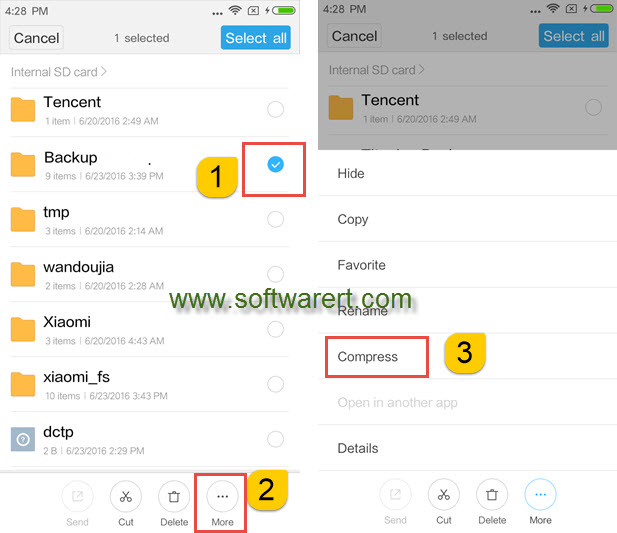
How to extract or unzip files on Xiaomi Redmi phones?
Again run the Explorer app on Xiaomi or Redmi phone, switch to the Storage tab if it does not open by default. Browse to the compressed or zip file, touch on it, you will see the options to extract or unzip file at the phone screen bottom. Choose Extract here to extract zip files and save them in the current directory. You can also select Extract files to… Option to select a target folder to save the files extracted from the zip file, or create a new folder to save them.
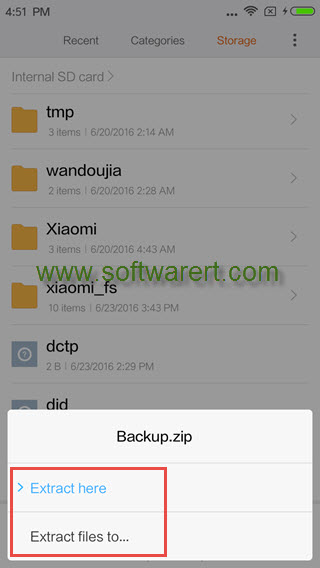
Zip and Unzip files on more Android phones
For users’ convenience, almost all modern Android phones provide a stock file manager or file explorer. If you phone does not offer this feature, a workaround is to download a third party file manager app on the phone. You can find more details below.
How to compress files on Samsung galaxy devices?
If you are using a Samsung mobile phone, you can use the My Files app, which is typically pre-installed, to zip or compress files without the need for third-party zip tools or file managers.
Open the “My Files” app, navigate to the folder where the files you want to zip are located. If not yet, you can create a new folder and copy those files you want to zip into this folder in My Files app.
Select the folder or any files in the folder, then tap on More button in the bottom right corner to bring up more options. Choose Compress from the menu. Type in a name for the compressed file, optionally choose compression format (ZIP is the most common), or set a password to protect the compressed file if need. Tap on Compress, the compressed file will be saved in the same folder as the original files.
Zip files using third-party apps for Android
If the zip or compress feature is missing in the file manager app on your Android phone, you can third-party file manager apps or zip tools from Google Play Store. Using a third-party file manager app often provides more features and customization options compared to the built-in file manager.
