To send videos and movies from computer to iPhone and iPad, you can typically use a photo or video transfer app for iOS with a PC client on your computer, or simply a desktop iPhone/iPad transfer software, preferably with Wi-Fi transfer enabled. Compared to iTunes, they are relatively simple. Your phone won’t be synced to computer, data overwriting never happens on the iOS device. In this article we’ll show you how to push movies and videos to iPhone and iPad, and import them to the Videos app on your iOS device whereas many other similar file transfer solutions only add the media files to your Photos app or camera roll, the same place you save photos and videos captured using your camera on iPhone.
Transfer videos from PC to iPhone iPad using Waltr
Waltr iOS file transfer has the ability to wirelessly import any video, audio file to your iPad, iPhone or iPod without worrying if your iOS device supports that format. You just need to determine which media files to push to your iOS device. Simply drag and drop the file to Waltr, and the transfer tool converts and copies just about any media file to your iPhone and iPad.
Launch Waltr on your Windows PC or Mac, you will be prompted to connect your iPhone or iPad. If it is the first time you start the software, you need to connect your iOS device via USB.
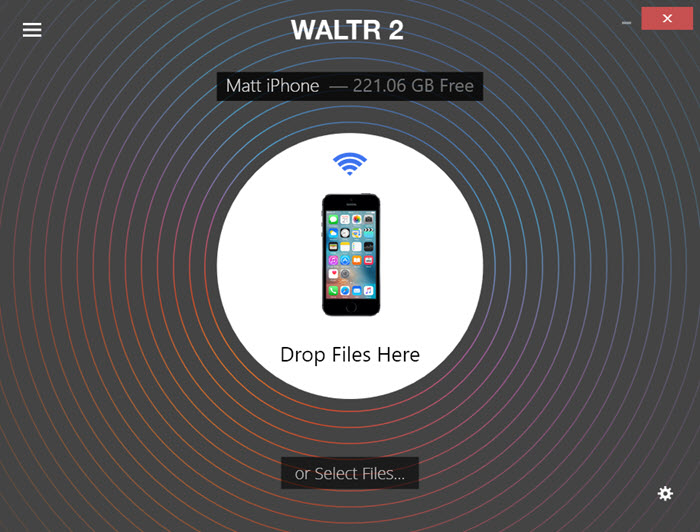
Once your iPhone or iPad is connected to your PC, you will see a Drop Files Here area in the center. Now browse to the location where you videos or movies are saved on your computer, drag and drop them from your computer hard drive to Waltr to send them to your iPhone or iPad and they will become available for native playback using the Videos app on your iOS device. Grab your iPhone or iPad, launch the Videos app to find and play the transferred videos or movies.
