Waltr file transfer allows us to connect our iOS devices to PC via USB or Wi-Fi for data transfer. By default the USB transfer mode is enabled. If you found your device is not detected or found by Waltr on your computer, make sure to enable Wi-Fi connectivity from Waltr first. Here are the steps to do that.
- Step 1. Run WALTR on your Windows PC or Mac;
- Step 2. Connect your iPhone, iPad or iPod Touch to computer using the USB cable provided;
- Step 3. In the bottom right corner of WALTR’s window, click Settings icon;
- Step 4. You can then find and enable the “Enable Wi-Fi Connectivity”
- Step 5. You can now disconnect the USB cable and Waltr should search and find your iPhone iPad or iPod through Wi-Fi.
Once your iOS device is found, you will see a screen like this.
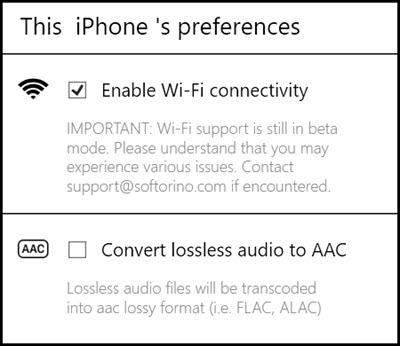
To send music, movies, ringtones, PDF, books from computer to iPhone is easy, simply drag and drop to transfer them.
Notes:
Wi-Fi transfer is still in beta mode. You may experience various issues currently. If you encountered any problem with the Wi-fi connection, connect up your iOS device via USB instead. The performance will be enhanced in future upgrade.
