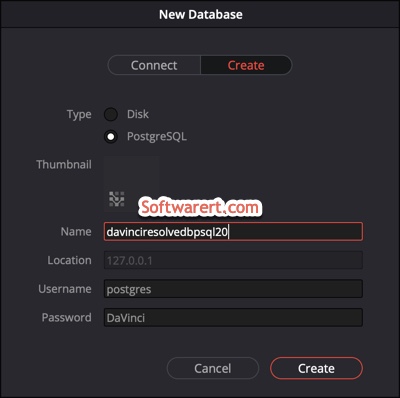By default, DaVinci Resolve uses a local disk database to keep track of every project you create. Everything you’ve done in Resolve, except media files, are stored/saved in this database. Sometimes however you may need to create additional databases. For example, you can create extra databases for each year, each client, which makes them easier to manage. Also when a database gets bigger, projects saved within it will load and save slower. In this quick guide, we will show you how to new databases in DaVinci Resolve.
Run Resolve on your PC or Mac. We will use DaVinci Resolve for Mac in this demo. DaVinci Resolve will prompt you to choose an existing project to create a new project to work on when it starts up. If you’ve already opened a project, you can reopen the Project Manager at any time by clicking the Home icon at the bottom right corner of the DaVinci Resolve window.
Click the Show/Hide Database button at the upper left corner of the Projects window to open the Databases sidebar. You can see the two types of databases DaVinci Resolve supports: Disk database and PostgreSQL database. You can find the New Database button at the bottom of this sidebar.
Click the New Database button. When the New Database window appears, the Connect tab opens automatically, click to switch to the Create tab.
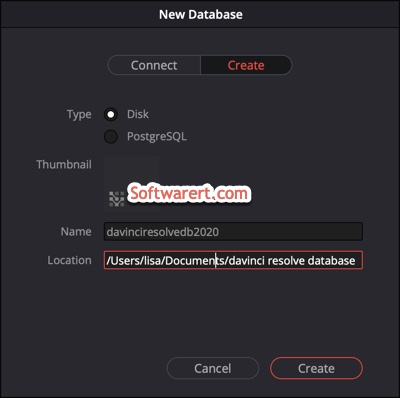
Leave Type set to Disk. Type a name for the new database into the Name field. Click to select a directory in the Location field. Click Create button at the bottom right corner to setup the new disk database and it will appear in the Disk database section of the Databases sidebar on the left hand side.
Disk VS PostgreSQL databases
As we mentioned above, DaVinci Resolve supports both Disk and PostgreSQL databases. When you first install DaVinci Resolve on a workstation it’s never been installed on before, you are set up to use a Disk database by default. In many respects, Disk databases are simple to use. However, many users prefer to use PostgreSQL database project management particularly for collaborative workflow.
Creating PostgreSQL database in DaVinci Resolve
When the New Database window appears, switch to the Create tab first. Then change database Type to PostgreSQL. Give a name to the new database. Leave other fields unchanged. Click Create button to configure the PostgreSQL database, and it will appear in the PostgreSQL database section of the Databases sidebar.