Like any other Android powered mobile phones, you can swipe down from the top of the screen to quickly access the notifications and common system settings, such as Wi-Fi, GPS, Rotation, Bluetooth and so on. Some of these settings or toggles can be used very frequently but you find it is displayed not in the first screen so you need to slide to the left to show more toggles and find the one you use a lot more than those toggles at the first screen that you use much less. Is there any way to change the position of the toggles so you can move a toggle to front? Xiaomi and Redmi phones allow users to easily customize the notification and toggle bar or the pull down menu. You do not need to install any third party apps for this change. Check out details below.
How to change toggle positions in the pull down menu on Xiaomi phone?
On your Xiaomi or Redmi phone, head to Settings >> Notification & status bar. Firstly make sure the Notifications & toggles layout is set to Combined other than Separate so the notifications will be display at the upper section and the toggles will be listed at the lower section.
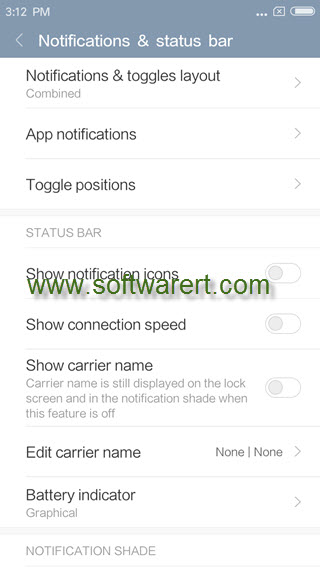
Due to the small screen size, not all toggles can be display in just one screen. Now it is time to decide which toggles to be display before others. Choose Toggle positions as shown from the above screenshot, you will then open the Toggle positions screen as below.
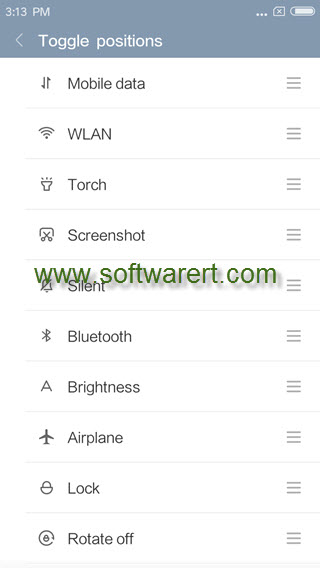
Now you can find all toggles in a list, such as mobile data, wifi, torch, screenshot, silent, Bluetooth, brightness, airplane, lock, rotate, etc.. To change position or order of a certain toggle on Xiaomi or Redmi mobile phone, simply press and hold the three vertical lines icon, then move it up or down to a new position, finally release it to put it in the new position. For instance, if you need to turn on and off Bluetooth frequently on your phone, touch and hold the three lines icon besides the Bluetooth, drag it up to a new place, then drop it.
