Bluetooth is very handy when you want to share just a few files between mobile phones or mobile and computer. It does not require internet connection or a USB data cord. We have several articles about data exchange between different devices via Bluetooth before. For example, you can refer to this step-by-step guide to send photos and videos between Xiaomi phone and PC through Bluetooth. Today, we will discuss how you can easily send and receive songs and music from Xiaomi/computer to computer/Xiaomi phone.
How to send music between Xiaomi phone and computer via Bluetooth?
Step 1. Enable Bluetooth on PC
We use a Windows 10 PC in this demo. You may see slight difference if you are on Windows 8, 7 or earlier Windows OS. Click the Start menu at the bottom left corner in Windows 10, select Settings from the menu, click Devices >> Bluetooth from the pop-up window, turn on Bluetooth on PC from there.
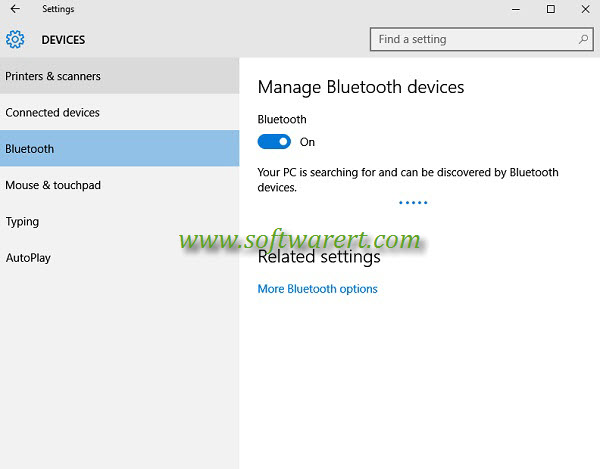
Step 2. Enable Bluetooth on Xiaomi or Redmi phone
Unlock screen on the phone, pull down the Notification & status bar on the phone, find and long press on Bluetooth, you will get a screen like below.
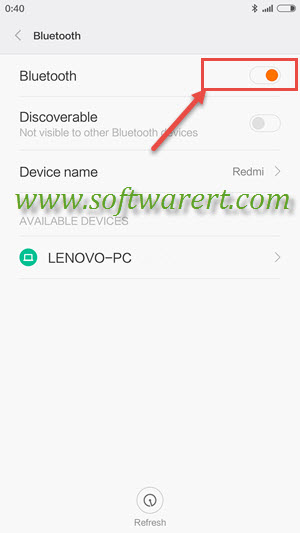
Slide the Bluetooth toggle to the right to turn on Bluetooth on Xiaomi or Redmi mobile phone.
Step 3. Pair Xiaomi phone with computer
Your phone will then search for Bluetooth enabled devices nearby. If you have connected the phone to your computer via Bluetooth before, you should find the computer listed in the Paired Devices section on the phone. If it is the first time you try to connect them via Bluetooth, your computer name will be listed at the Available Devices section. Tap the name of your PC on mobile phone to begin pairing the phone with your PC and confirm it on the computer.
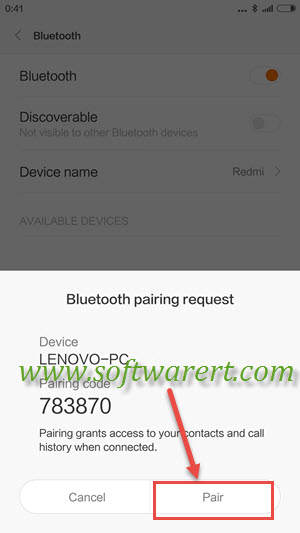
Step 4. Send music from Xiaomi phone to computer via Bluetooth
There are mainly two different ways you can initiate the music transfer from phone to computer. You can run the stock Music app on Xiaomi phone, find and play the music, then tap on the Share icon and choose Bluetooth.
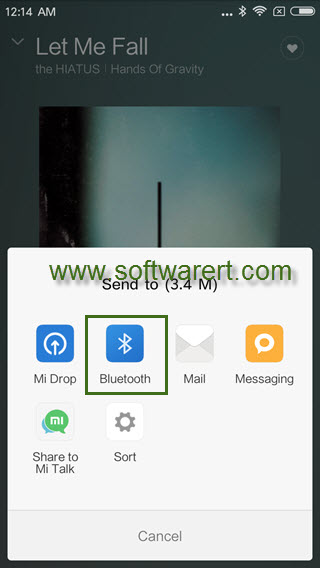
The easier way for bulk songs transfer from Xiaomi or Redmi mobile phone to computer would be start the transfer from Explorer app. Launch the stock file manager, the Explorer app, on your Xiaomi Redmi phone, tap Categories >> Music, you will find all your songs saved on the phone. Long press one song to select it, then tap to select others or all songs in the Music album, touch the Send button at the bottom,you will bring up the Send menu with the Bluetooth option listed. See below screenshot.
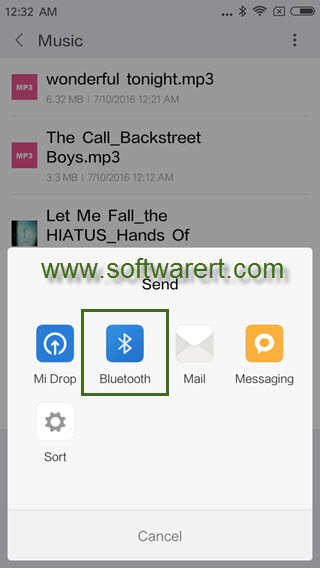
On the computer end, you can right click on the Bluetooth icon at the bottom right corner of the taskbar, then choose Receive a File to receive any file transfer from Lenovo phone via Bluetooth, see below screenshot.
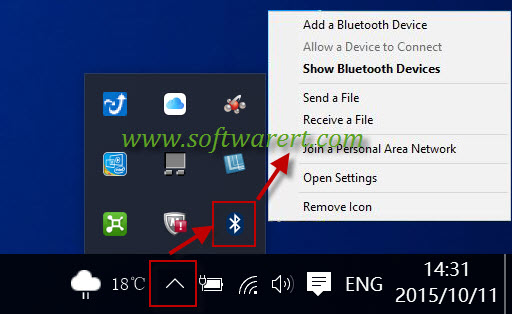
Once you have brought up the Bluetooth File Transfer window on PC, go to your Xiaomi or Redmi phone, choose your computer from the Bluetooth device chooser screen, the selected songs will be sent from Xiaomi phone to PC via Bluetooth.
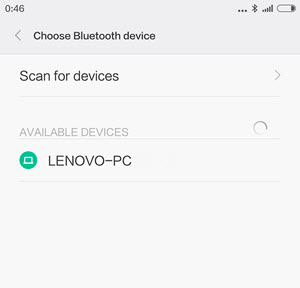
And you will see the receiving process bar on computer, once the music has been sent over to the PC, you will also need to choose a folder on your computer to save the music.
Step 5. Send music from computer to Xiaomi phone via Bluetooth
Open the File Explorer on your PC, browse to the album where your music files are saved. Select one or more songs, right click on them, choose Send to item from the context menu, then select Bluetooth device from the sub-menu, the Bluetooth file transfer dialogue pops up, you can then choose your Xiaomi or Redmi phone as the file sending destination device. After that, you will see the file transfer prompt on Xiaomi or Redmi phone, tap Accept button, the music will be sent from computer to Xiaomi via Bluetooth. See below screen capture.
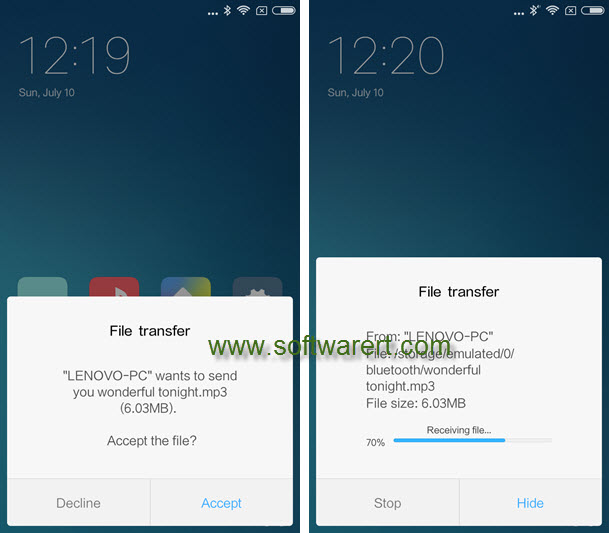
Once the songs have been copied over from computer to Xiami phone, you will be able to find and play them using the stock Music app on the phone, you can also follow this guide to set your favorite song as ringtone on Xiami phone.
