On iPhone, we have both Reading List and Bookmarks features to help us save and access web content we want to revisit later. Unlike the bookmarks that are intended for long-term storage of websites you want to revisit regularly or keep for reference, Reading List is more suitable for temporary storage of webpages and articles that we intend to read in the near future. It’s meant for content that you want to consume once and potentially remove afterward. When you finish reading the next time or when you have added links to reading list for future access but later you find you do not need them any more, you may want to delete the link added to reading list in iPhone. In this guide, we will show you two different ways to delete items from iPhone reading list. One method is to delete reading list items one by one, the other is to mass delete multiple or all items from reading list on iPhone. You should be able to follow the same instructions to delete reading list on iPad as well.
Contents
Part 1. How to delete reading list on iPhone? Part 2. Batch delete all items from reading list on iPhone
How can I delete my reading list on iPhone?
To delete reading list items on iPhone is a bit tricky. To delete your reading list on an iPhone, you can follow these steps.
Open the Safari app on iPhone. Tap the Book icon at the bottom of the screen. This will bring up the Bookmarks at the lower section of your iPhone screen. You have to tap the Glasses icon to switch to the Reading List.
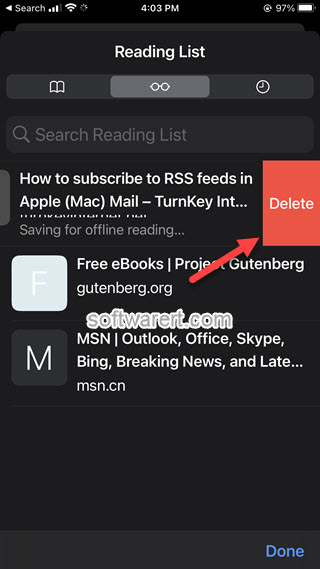
Swipe left on a item to show the Delete icon, touch on this icon to remove an item from your reading list. This method allows you to delete each reading list entry individually one by one.
Batch delete items from reading list on iPhone
In the Reading List view, tap the Edit button in the lower-right corner of the screen.
You will now see a checkbox next to each item in your reading list. Tap this checkbox next to the items to select multiple items you want to delete or swipe up/down to select multiple adjacent item or all your reading list.
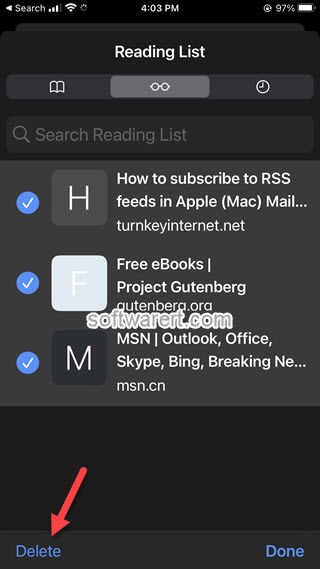
Tap the Delete button at the bottom-left corner to remove all selected items from your Reading List.

Thank you so much sir/ma’am! Your article is very helpful!
you are welcome. Glad to know you found the tutorial helpful.
Hello… I tried this many times but still It doesnt work on my phone… The red delete button shows up but when Im about to tap it nothing has changed. Im using 4s 🙁
Hello,
Does it happen to specific sites/pages, or you can’t delete any reading list items?
What’s your iOS version? I have tested it on an iPhone 4s, iOS 7.0.4, and it seems to be working well.
Can you capture your iPhone screen and share with us?