Virtual machine technology allows us to run more than one operating system on the same host or machine. For example, you can run a virtual Windows virtual machine on a physical Mac, a virtual Mac OS virtual machine on a physical PC, etc. When you no longer need a guest OS or need to free up disk space, you can delete a virtual machine or guest OS. Because virtual machines can be quite large, often many gigabytes in size. There are different ways to delete an existing virtual machine from VirtualBox. If you use VirtualBox on a Mac, run this app, go to the menu Machine >> Remove or right click on the guest OS at the left column of the Oracle VM VirtualBox Manager, then choose Remove from the context menu.

We will then be asked whether we wish to only remove the machine from the machine list or delete all its files. The former, simply removes the guest OS from the VirtualBox VM manager. The latter will completely remove the virtual machine with all files from our drive, such as hard disk image files, state files, backups created, log files, etc.
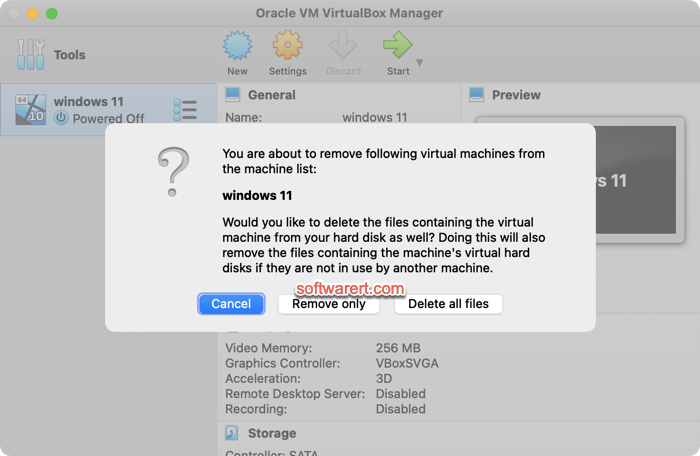
Repeat above steps to delete other virtual machines or guest OS if need. If you prefer to use the command line, you can also completely delete a virtual machine from VirtualBox from Mac Terminal.
