Camtasia Studio is one of the most popular screen recording and video editing software for Windows and Mac users. Hundreds of video tutorials online are created with it. If you use it to make a how-to video, you may want to pause the video at some point so you can add caption, subtitle, text or voice narration for better comprehension. Is there any way to freeze or hold the video for a few seconds in Camtasia?

The Extend function in Camtasia can do exactly this job. Here’s how to extend a video frame to a certain period of time to match the duration of the text or voice narration. If you are a iPhone user, you can also extend video frames on iPhone using iMovie and saves the trip to transfer the video to your computer.
Run Camtasia Studio on your Windows or Mac computer. Click Import media to select the video from your computer hard drive and add it to the video editor. Or record and add a screen video to it. Drag the video or recording to the timeline in Camtasia Studio. Move the play head, the needle in the timeline, to the position you want the frame to freeze for a short period of time. Right click the video in the timeline, select ‘Extend frame‘ option from the context menu. You’ll then see a pop-up dialogue where you can enter the number of seconds to hold this frame in the video. See below screenshot.
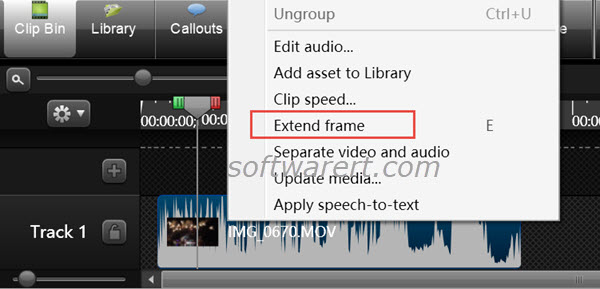
Make use of the play head in the timeline and the canvas to choose the scene or frame you need to prolong its duration or display time. It could be any section of the video. For example, you can extend the first frame to add opener text, hold the last frame for the end credit to finish.
