Have you ever wanted to hold a scene or extend a frame in a video or movie for a few seconds so you can add title or voice-over to it? Today we’ll show you how to do that with iMovie, Apple’s own offering, on iPhone. You can download it from App Store, if it was not already installed.
Run iMovie on iPhone, create a new project, you will then be prompted to choose Movie or Trailer. Choose Movie, then select the video from your Photo Library and add it to iMovie. There are two ways to choose a frame in the video. Play the video using the built-in movie player in iMovie, pause it when you see the scene that you want to freeze. Alternatively move the video clip in the Timeline at the lower section to quickly find the frame in the video. When you found the video frame, tap to highlight the video in the storyboard or timeline, you will then see a yellow border around the selected video clip in iMovie. Switch to the speed control tab from the bottom, and choose Freeze, a yellow selection box appears over the video thumbnail.
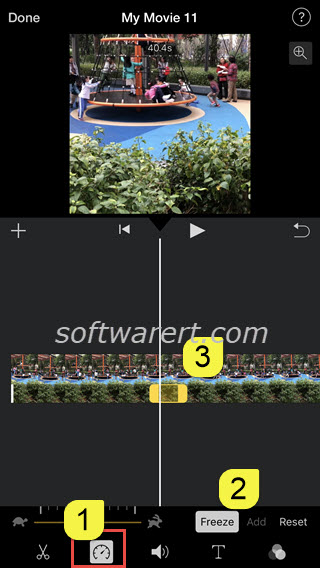
By default it will hold the frame for 2 seconds. You can however drag the right yellow line to the right to extend the duration of the frozen frame. You will see the video length at the head section of the built-in movie player. The change of the duration of a selected frame will be reflected in the video length. Play and preview the extended video before you export it in iMovie.
