Every device connected to a network has its unique IP address. Finding out the local IP address of your computer or mobile phone is useful for various reasons. For example, you may need to check the IP address to troubleshoot network connection issues, share files across different devices in your local network. In an earlier article, we discussed how you can find the IP address on a Samsung Galaxy phone. Want to check your IP address on Mac? Here’s how you can find the IP address on a Mac, Macbook, Mackbook Air, Macboook Pro.
Method 1. Option-Click Wi-Fi icon to view network status
Press and hold the Option key on your keyboard and click the Wi-Fi icon in the top menu bar, you will see the details about the network. Both your Mac’s IP address and your router’s IP address can be found in this list.
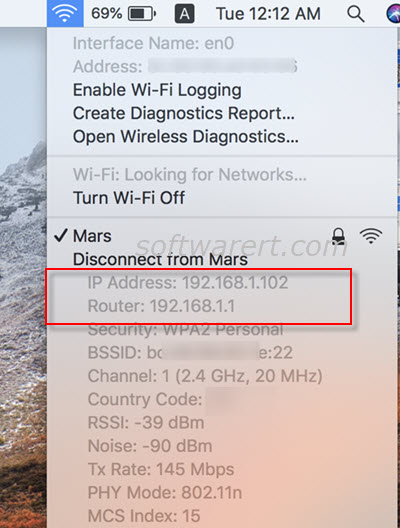
Find router IP address from Mac
As you can see the router IP address is also displayed on above screenshot. If you want to know your router IP address in your network, you can also Option-click the Wi-fi icon from the top menu bar on Mac to find it out.
Method 2. Find IP address from network status
Open System Preferences on your Mac, choose Network preference, you can then find the IP address to the right. See below screenshot.
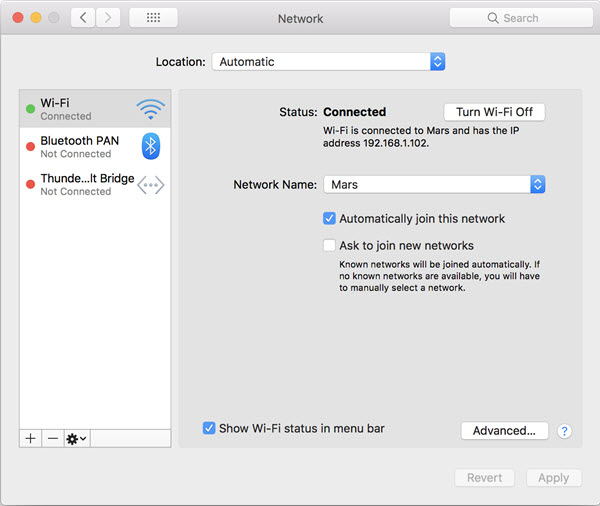
Note: We used a Macbook Pro where the screenshots were captured in the demo above.
