Each iPhone or iPod Touch has a Unique Device Identifier (UDID). Sometimes an iOS developer may ask you for your UDID for troubleshooting technical issues. As a developer, you may need to register your UDID in the Developer Program. And sometimes you may find a long sting of letters and numbers in iTunes backup folder. The Unique Device Identifier can be used to connect various services to the iOS devices. UDID is a sequence of 40 letters and numbers that is specific to your device. You can easily find out a device’s UDID in iTunes, when the device is connected.
How to find iPhone Unique Device Identifier (UDID) in iTunes?
iTunes is the easiest way you can find out what is the UDID for your iPhone, iPad or iPod touch. Run iTunes on Mac or PC, then connect up your iPhone through USB data cable. Click the iPhone icon, go to Settings >> Summary, you will then find the basic information of your iPhone, such as capacity, phone number, serial number, iOS version, backup options. Click on the Serial Number of iPhone, you will see its UDID displayed in iTunes. See below figure.
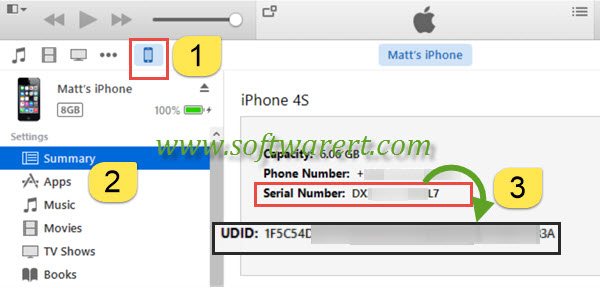
Unfortunately, you cannot copy and paste iPhone UDID here from iTunes, which is why I will mention how you can find iPhone UDID or iPad UDID from iTunes backup folder location below.
How to find iPhone Unique Device Identifier (UDID) in iTunes backup file?
iTunes will create a copy of all your iPhone content and save it on your computer hard drive. You can find where iPhone backups are stored on computer here.
- Mac: ~/Library/Application Support/MobileSync/Backup/
- Windows Vista, Windows 7, Windows 8, Windows 10: \Users\(username)\AppData\Roaming\Apple Computer\MobileSync\Backup\
To quickly access the AppData folder, click Start. In the search bar, type %appdata%, then press Return. - Windows XP: \Documents and Settings\(username)\Application Data\Apple Computer\MobileSync\Backup\
Open the iTunes backup folder in Finder on Mac or Windows Explorer on PC, you can find existing iPhone backups, iPad backup and/or iPod backups on computer hard drive. The iTunes backup files will be named using the unique device identifier UDID of iPhone, iPad or iPod touch. Here you can not only view iPhone UDID, you can also copy iPhone UDID from here. By the way, although you can find iPhone backup files here, you can’t open, read or view iPhone data included in iTunes backups. You need a professional software for that, check out this link to view iPhone data in iTunes backup file on your PC or Mac computer.
