I have an audiobook in MP3 format saved on my old Android phone, but now I’d like to put it on my new iPhone 8. On Android devices, there are various audio book file types. But I can’t find any of them to be compatible with iPhone. M4B seems to be the standard audiobook format for iPhone iPad iTunes, and also the only one. You can’t directly add MP3 to iPhone iBooks as audio book using iTunes. Is it possible to import MP3 audiobooks into iBooks or iPhone? Fortunately we can do that with or without iTunes.
CNET has a post explains how you can transfer MP3, OGG or other audio formats to iPhone as audiobooks using iTunes.
Change media kind to audiobook in iTunes
By default iTunes identifies media files according to their file extensions. MP3, OGG and other music files will be recognized as song files by iTunes upon import. Drag a MP3 file to iTunes library, it will be put into the Music library automatically. You can’t directly add, copy or move a MP3 or OGG file into the Audiobooks library in iTunes. A way around this is to change the file type of it to audiobook manually in iTunes. Add the MP3 file to iTunes first, the go to Music library >> Songs to find the imported MP3 file. Right click on the track, and choose Song Info from the pop-up menu. The details tab of the selected audio file opens in a pop-up window. Click to switch to the Options tab, there will be a drop-down menu for ‘media kind‘. Click to see the drop-down menu, you can choose between Music, Video, Podcast, Audiobook, Voice Meno, TV Show and other options for the selected file. To import MP3 to iPhone iBook, you need change it from Music to Audiobook in iTunes.
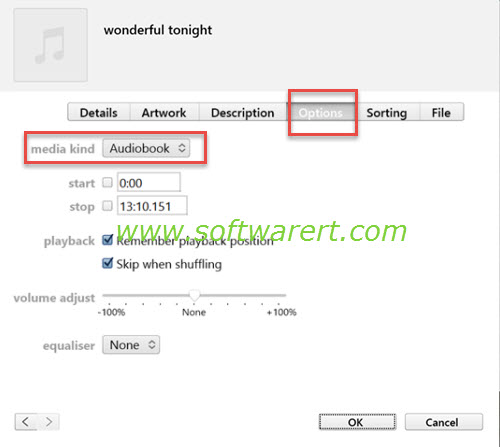
After that, you will be able to find the MP3 file in the Audiobooks library in iTunes. You can then follow this guide to sync audiobooks to iPhone iPad using iTunes just like those M4B audiobook files.
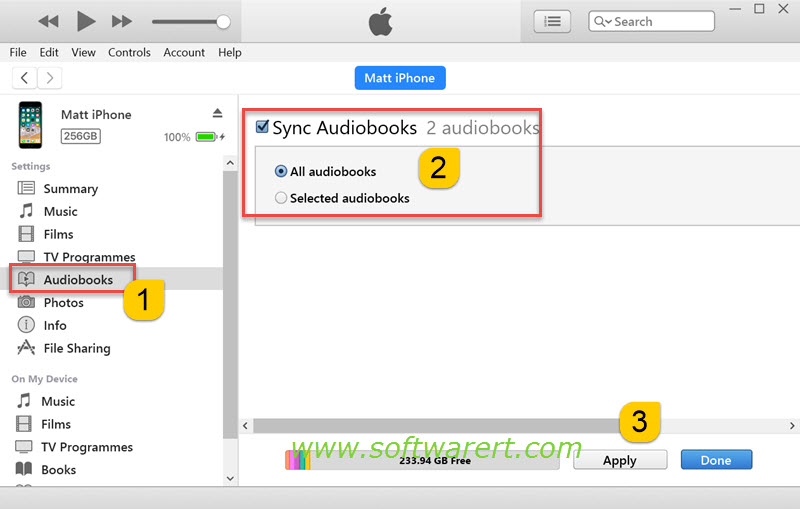
Batch process is supported. You can select multiple songs and change them from Music to Audiobooks in the Options tab at the same time.
Convert audiobooks using iTunes
In a related article, we used iTunes to create ringtones for iPhone. You can firstly use iTunes to create an AAC version of your audio books in MP3, OGG or other file format, thus get the m4a files, then simply rename .m4a to .m4r to get iPhone ringtone files. To convert MP3 to M4B audiobooks using iTunes, you can just rename the converted M4A files to M4B instead of M4R and then drag them to the iTunes library again to re-import them. This time they should be put into the Audiobooks library in iTunes, and you can sync them from PC or Mac to your iPhone iPad and find them from iBooks >> Audiobooks.
