Want to mirror or extend Mac screen to iPhone, iPad or even an Android mobile or tablet? We know that it is not difficult to mirror an iPhone or iPad screen to Mac. And there are lots of screen sharing or mirroring programs to mirror an Android device to Mac. If you want to extend or mirror a Mac to iPhone, iPad or Android though, you may not find many options. Today, we will show you how to archive it using a free screen sharing program called Deskreen. It is free, wireless and easy to use. Find more features or download Deskreen from here before we get started.
Get this wireless screen mirroring tool on your Mac. No need to download or install any app on the other device. You can just use a web browser on your smart phone or tablet to view the Mac screen.
Launch Deskreen on your Mac computer. If it is the first time you run it, you have to grant Deskreen the permission to record screen on Mac. Deskreen works via screen recording technology to live stream screen picture to your tablet, phone. To do that, go to System Preferences -> Security & Privacy -> Privacy -> Screen Recording. Click the lock icon, input your computer password before you can make changes. And click to select Deskreen from the app list to allow it the record contents of your Mac screen. You may need to restart Deskreen to allow the change to take effect.
Once the screen mirroring program opens on your Mac, you will see a QR code and an IP address below it on the home interface. Now connect your iPhone, iPad or Android phone or tablet to the same Wi-Fi network as your computer. Launch the camera app to scan the QR code displays in Deskreen on Mac, you will be prompted to open Deskreen in your default web browser on the device. If your phone or tablet does not support QR code recognition, you can open a web browser on your device and manually type in the IP address to access Deskreen on Mac.
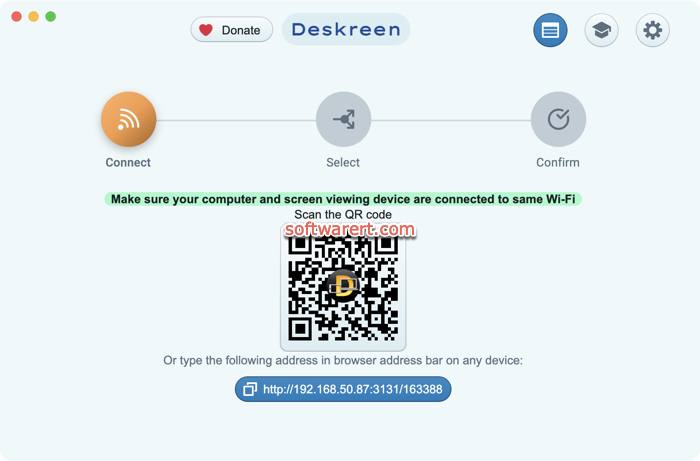
Click Allow button in Deskreen to allow the iPhone, iPad, or Android mobile to connect to your Mac. You will then have the options to select either share the whole screen or certain app window.
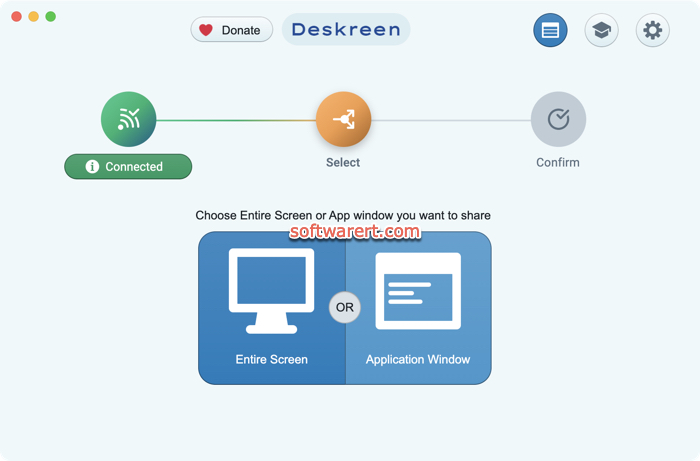
Preview the screen share and hit the Confirm button to start mirroring your Mac screen to the iPhone, iPad or Android device.
Extending VS mirroring Mac screen
By default, Deskreen will mirror your computer screen to another computer or mobile device. In Mirror Mode Deskreen duplicates the monitor on the external display so that you see the same picture on both the computer and projector. Extend Mode is different. In this mode, the external display is treated as a separate screen. You can easily move apps or windows from the primary to the second screen, or move it back. Two screens will display different content.
If you need to use your mobile phone or tablet as the second or extended desktop, you also need a Virtual Display Adapter. It is a small plug that looks similar to USB Flash Drive. When you plug it into your computer, it makes your computer think that an external monitor is connected. Extend your Mac display to this virtual display first. Then launch Deskreen, choose Entire screen to share, you will then have the option to select and share this virtual screen with your iPhone, iPad, Android or another computer.
