Almost all modern web browsers, such as Edge, Chrome, Firefox, come with built-in PDF reader so that users can view PDF files directly without leaving the browser. If you have your own desktop PDF program on computer, such as Foxit, Adobe Reader, Adobe Acrobat, Sumatra, and would like to open PDF files using a classic PDF reader other than browser, you can set the PDF application as the default PDF reader on your computer. Check out following steps to set Adobe Acrobat other than Edge as the default PDF viewer in Windows 10.
This however only affects those local PDF files saved on your computer. It can’t stop your web browser from opening online PDF documents. When you click a link to a PDF files in your browser, the PDF file displays in your browser.
In this article, we’ll use Firefox browser on a Windows 10 PC in the demo to show you how to download PDF documents from websites and/or open them in your favorite PDF program.
Firefox has the built-in PDF reader and it allows users too select third-party PDF viewer at the same time. If you like to prevent PDF files opening in Firefox, just follow these quick steps.
Run Firefox on your PC. Open its main menu from the upper right section. Select Options from the drop-down menu list. The General tab opens with a wide variety of options you can customize. Scroll down to the Applications section where you can choose how Firefox handles the files you download from the web or the applications you use while browsing. Find Portable Document Format (PDF) in the Content Type column, click the menu in the Action column for the above entry and change it from Preview in Firefox to Always ask, Save File or use your favorite PDF program to open.
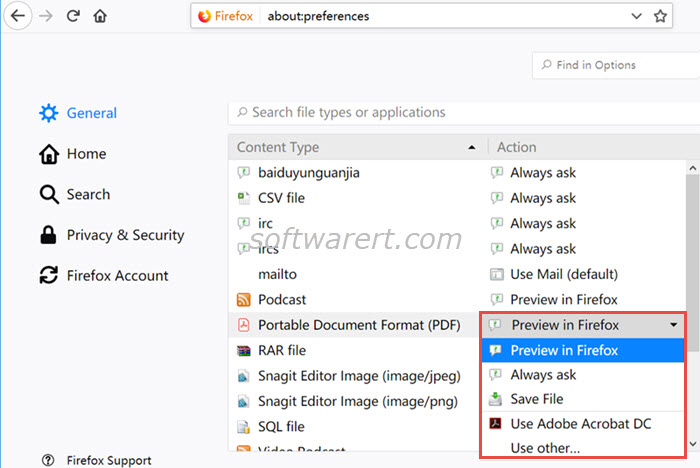
If the Always ask option is enabled, your browser will always ask you to choose an action when you are trying to open a PDF file. You can then choose to save it to your computer or open it a PDF program on your computer.
