Strong and secure passwords are usually very complex and difficult to remember. In this quick guide, we will show you how to retrieve your WordPress password. We all know that we can reset WordPress password easily through email. This however requires you have already added an email address to the WordPress user and associated email address is still valid and you still have access to it. The password recovery method we are going to introduce in this post however doesn’t require that as we are going to update WordPress password from its database in the back end.
WordPress is database driven. It saves a lot of information in its database, such as site information, site content, comments, user information and so on. You can access your website’s database using a tool like the free phpMyAdmin which is commonly available in cPanel and usually provided by hosting providers. If your web hosting provider uses cPanel, the most popular web hosting control panel, you can follow these steps to reset WordPress password from cPanel.
You can access your cPanel account by visiting http://yourdomai.com/cpanel. Then enter your username and password to log in. Once you are in cPanel, find the Databases section, here you should find phpMyAdmin and other database tools.
Open phpMyAdmin web interface, select to open the WordPress database from its left pane. Locate the “wp_users” table (the prefix of the table may vary depending on your site configuration) and click Edit button to open and edit your user profile.
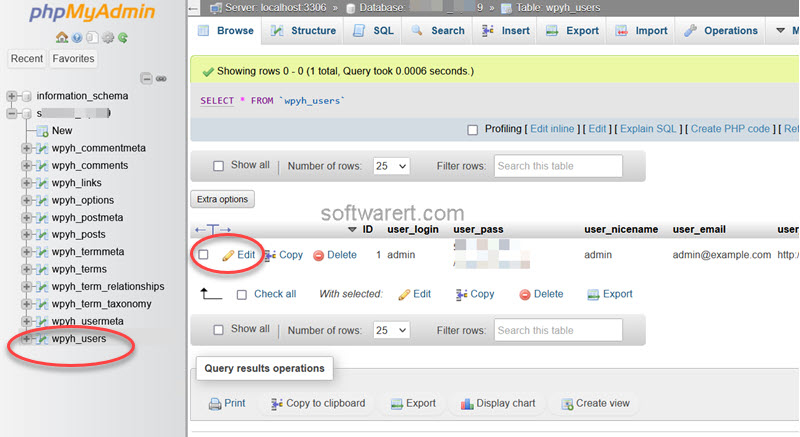
Edit the row for your user. Find the “user_pass” field, select MD5 from the Function column, then replace the current value in the Value column with the new password in plain text.
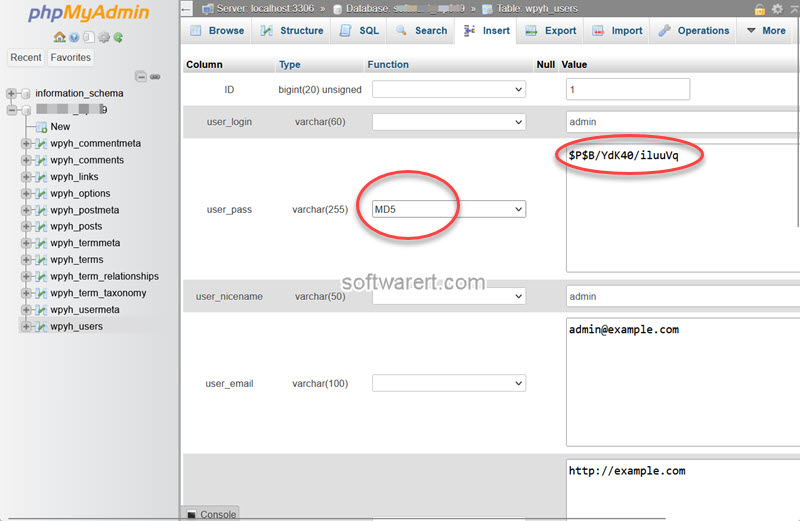
Now, click on the Go button at the bottom of the page to save the changes. What this does is force your database to encrypt your new password using MD5 algorithm. You will see that the password is stored as hash in the database for higher security.
Return to the WordPress login screen and try out the new password you have just reset from its database using phpMyAdmin.
